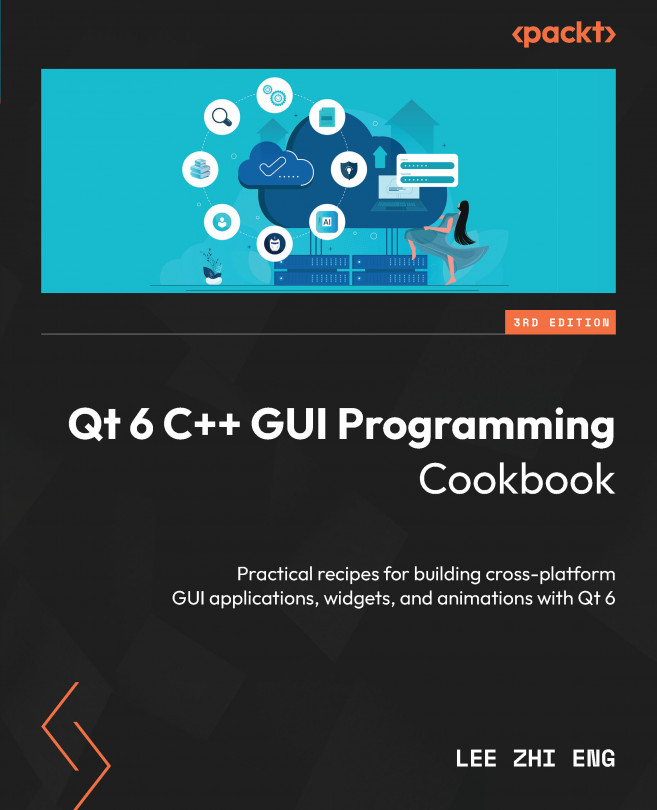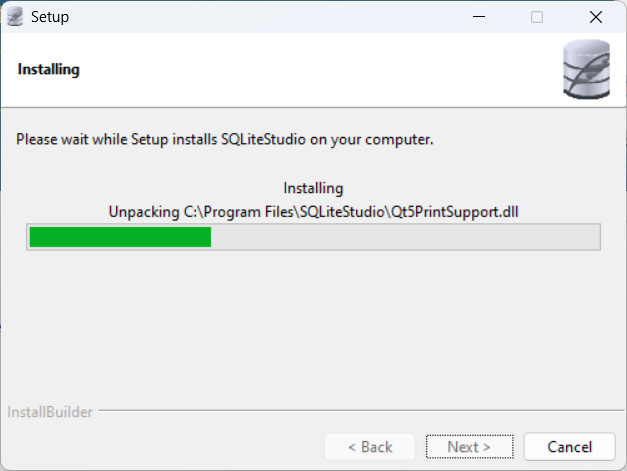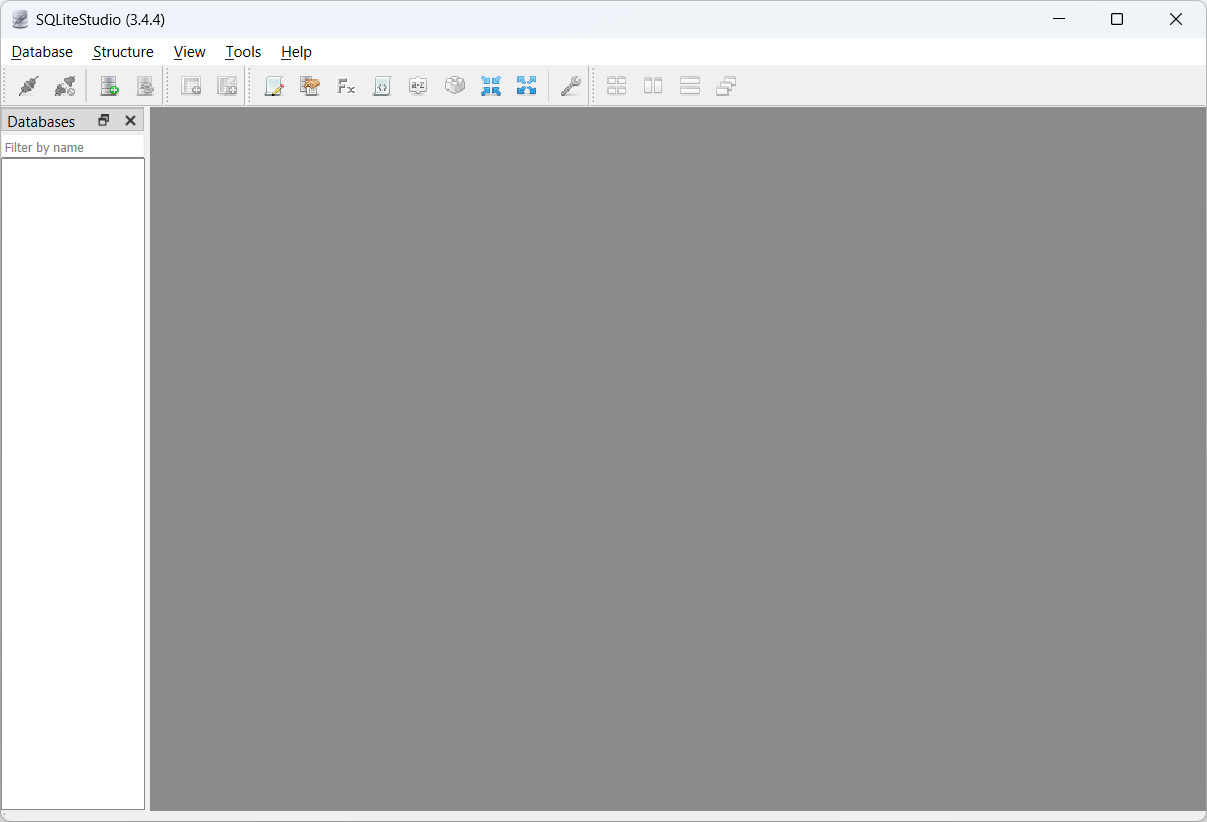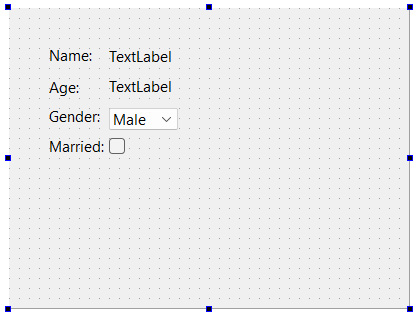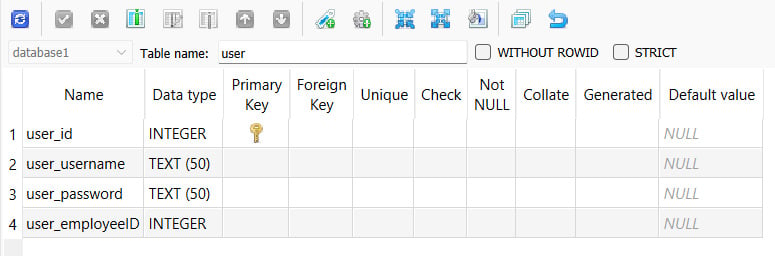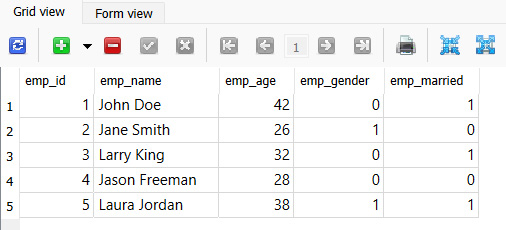Accessing Databases with SQL Driver and Qt
Structured Query Language (SQL) is a special programming language used to manage data held in a relational database management system. A SQL server is a database system designed to use one of the many types of SQL programming languages to manage its data.
In this chapter, we will cover the following recipes:
- Setting up a database
- Connecting to a database
- Writing basic SQL queries
- Creating a login screen with Qt
- Displaying information from a database in model view
- Advanced SQL queries