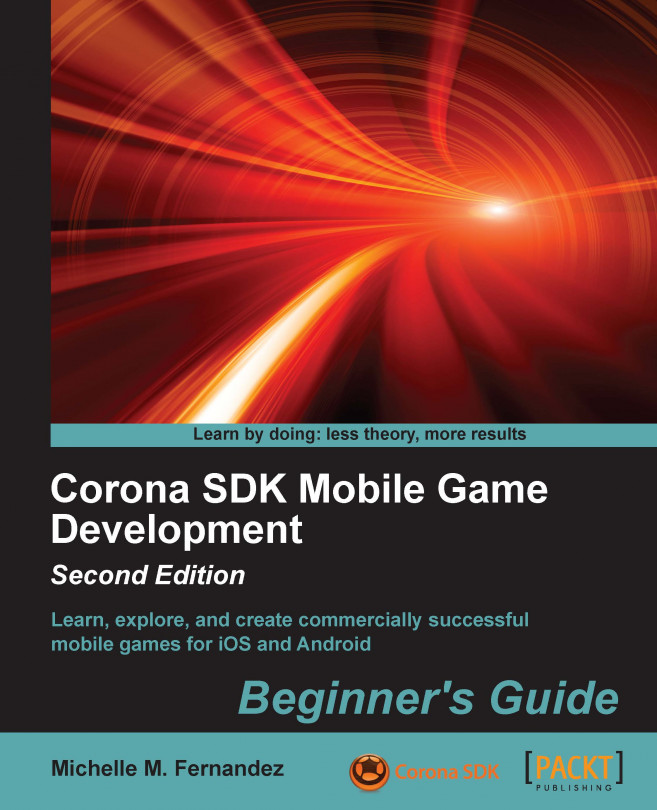We'll be implementing an In-App Purchase through iTunes Connect and create a scenario in a sample application that will call a transaction. Let's create the Product ID that will be used in our In-App Purchase:
Log in to iTunes Connect. On the home page, select Manage Your Applications. Select the application you plan to add an In-App Purchase to.
Once you're on the app summary page, click on the Manage In-App Purchases button and then click on the Create New button in the top-left corner.

You will be brought to a page that shows you a summary of the types of In-App Purchases that you can create. For this example, Non-Consumable is selected. We'll be creating a product that needs to be purchased only once.
In the next page is the area where you fill in the information about the product. The information applies to consumable, nonconsumable, and non-renewing subscription In-App Purchases. Fill the Reference Name and Product ID fields...