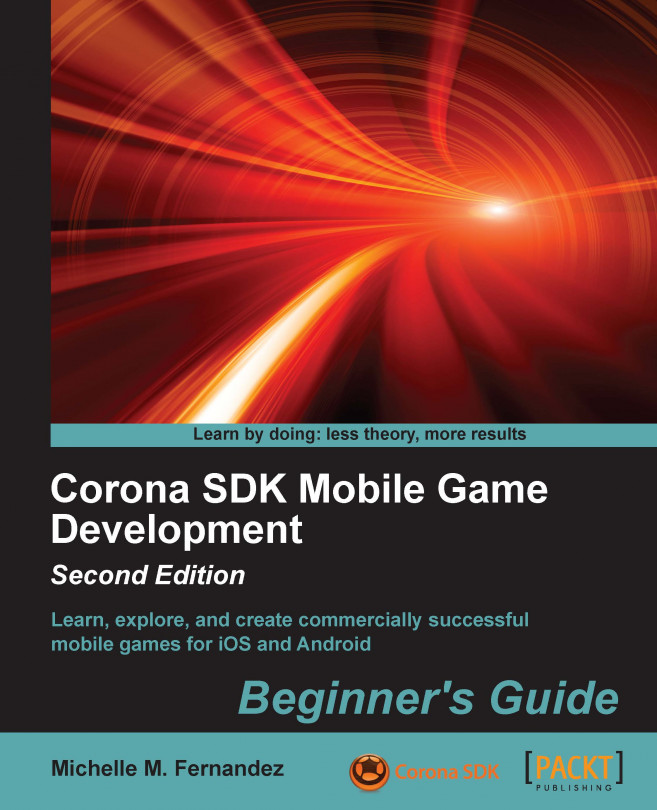We'll use the Developer Console. This is where your developer profile will be created to publish to the Google Play Store.
Once you're logged in to the Developer Console, click on the Android icon and select the button that says Add new application. You will be greeted with a pop-up window that will allow you to upload your build. Select your default language from the drop-down menu and enter the name of your app under Title. Click on the Upload APK button to proceed to the next page.

Click on Upload your first APK to Production and then on Browse files to locate the
.apkfile of your application. Select the Open button to upload your file.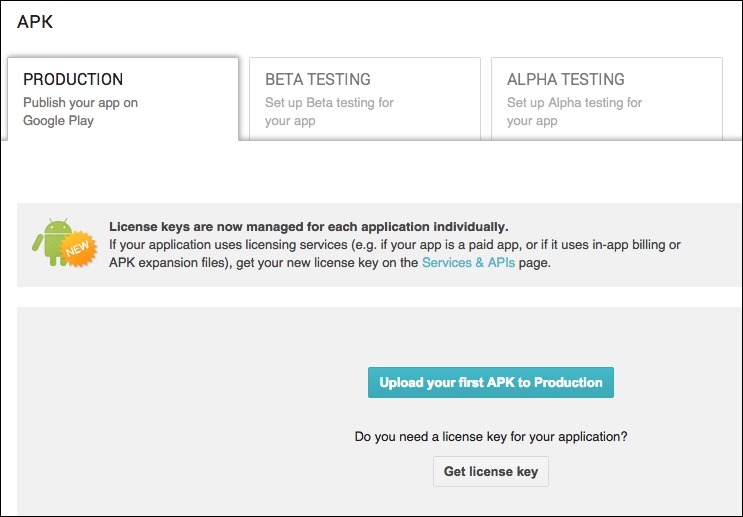
After your
.apkfile is uploaded, select the Store Listing tab. Fill out the information with the details of your app, including Title, Short description, and Full description:
In the Graphic Assets section, add in your app screenshots. At least two screenshots are required to submit your app. Other...