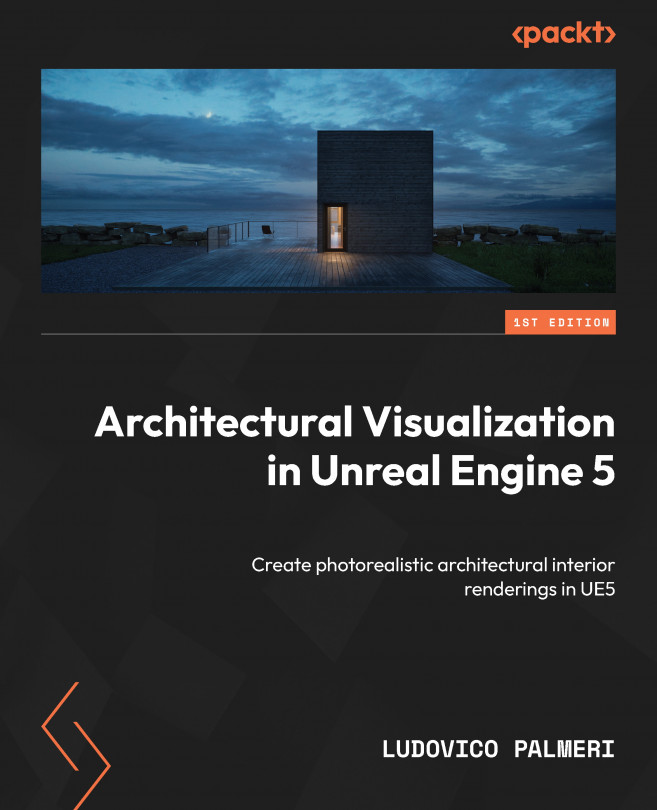Setting Up Cameras
Let’s unleash the director or photographer within us and discover how to use cameras in Unreal Engine! When it comes to architectural visualization, we’re delving into the realm of beautifully composed shots and, by extension, the wise use of cameras. Similar to the real world, capturing a stunning picture with a camera demands a blend of technical and artistic skills, which is especially crucial in architectural visualization.
Unlike movies, where subjects are often standard-sized, in architectural visualization, our subjects are large, tall, and wide, making perspective distortion a crucial factor to consider. Photographing architectural structures and buildings requires not only a keen eye but also technical expertise: selecting the right format, angle, and lens, along with mastering exposure, plays a vital role. Photographers and artists understand this very well, and as virtual photographers within Unreal, we need to thoroughly acquaint ourselves...