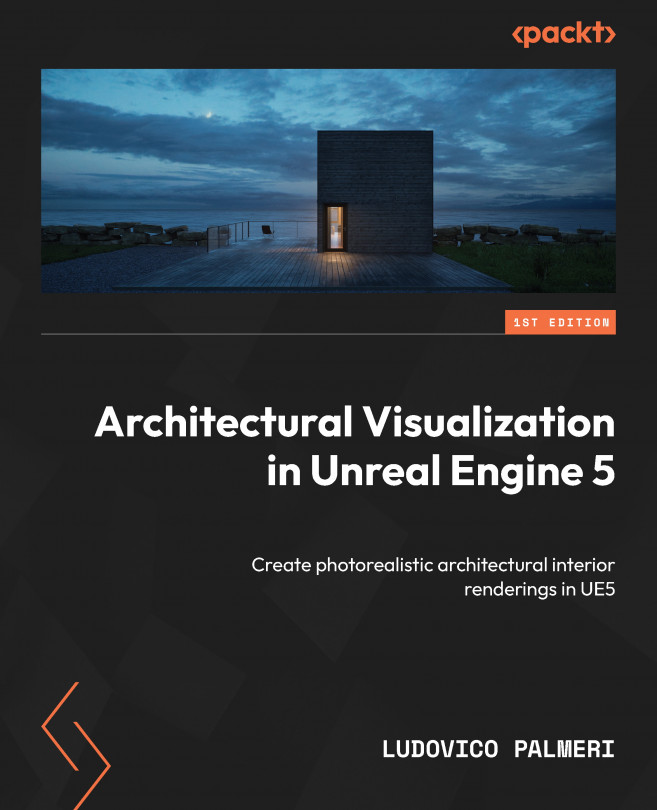Project – lighting an interior
Let’s light up our project of choice together. In the previous chapters, we learned how to import geometries using Datasmith. Now, we have our 3D scene almost ready for lighting. Before starting, I usually turn off all the glass in the scene to let the light pass through. We can do this by either giving them a glass material (which we will learn later), temporarily deleting them (we can reimport them later by right-clicking on the Datasmith actor, choosing reimport, and checking the Re-Spawn Deleted Actors option), or moving them to a temporary level. We can also simply hide them by pressing H, but remember that they will be visible again when we reopen the scene. Another thing to do is to apply a 50% gray material to everything. We can do this by either switching to lighting only visual mode with Alt + 6 or assigning this clay material to every object, but we will cover materials in the next chapter. After that, we can start placing lights...