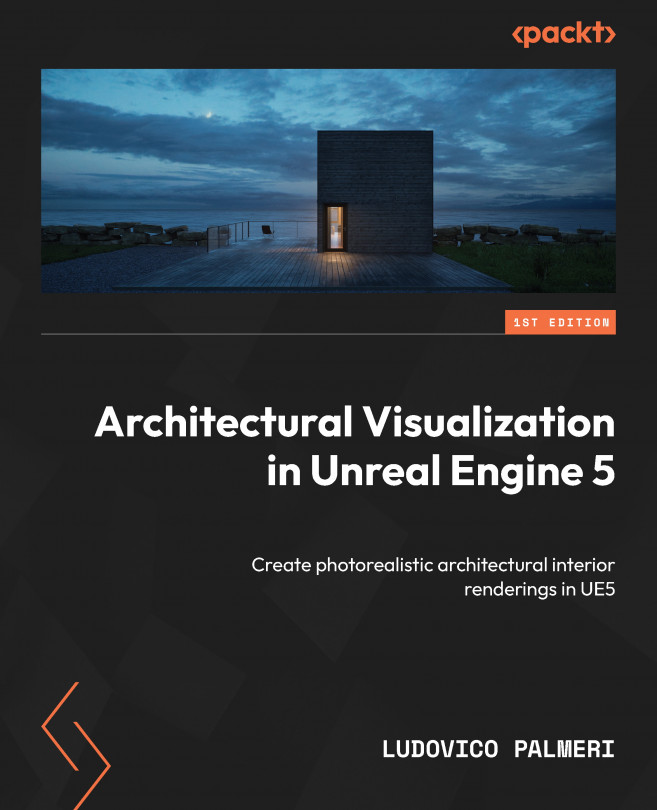Project
Let’s open our scene in 3ds Max and select all the meshes that make up the main architectural design, such as walls, doors, windows, and floors. After quickly checking the UV, normal direction, pivot, and position of the items, select all our architectonic meshes, go to File | Export selected | Datasmith, and click OK. I’m exporting just the structure for now, not the furniture, and since the house is quite small, I’m doing it in one single batch:
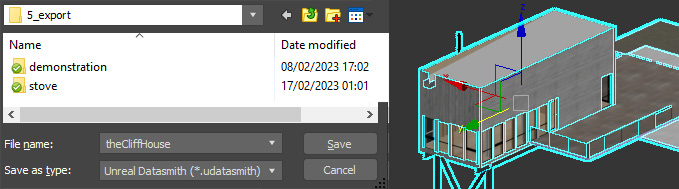
Figure 3.17: Exporting from 3ds Max
We repeat the same process for furniture already in the scene. Whenever possible, it’s best to add items directly in Unreal instead of positioning them in 3D software. However, in my case, I had a few specific items already in place, which I decided to keep. I will add the rest of the furniture later inside Unreal.
We ended up having two different Datasmith files: Architecture and Furniture.
Thus, I can open the project in Unreal, create...