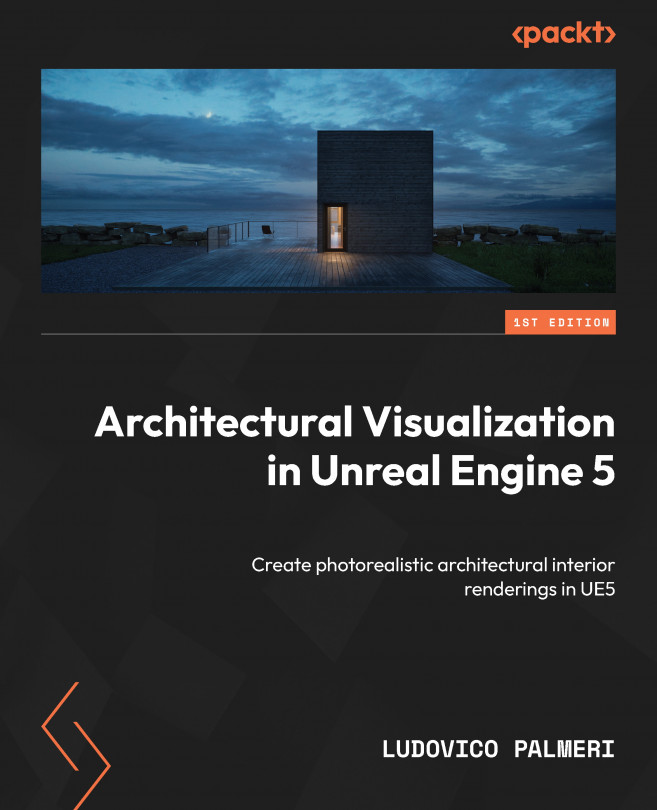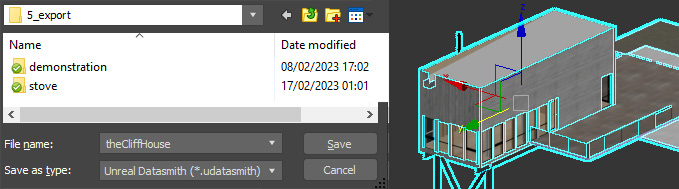Importing the Scene
Before we can import our scene into Unreal Engine 5, we need to export it from our 3D modeling software first. There are two methods for doing this: one is more general and suitable for gaming and other applications, which uses a modular and traditional workflow, and the other one is specially designed for Archviz and uses a plugin called Datasmith. Many people who come from the Archviz world only learn how to use the last one, but I think it’s important to learn both methods.
Exporting/importing is not very complicated, but you need to pay attention to a few things to do it correctly. We want to import our content into Unreal Engine properly so that we can continue to improve and polish our scene with lighting and materials before we render it.
In this chapter, we’re about to learn that, and we will cover the following topics:
- Exporting/importing individual elements or scenes with a traditional workflow
- Exporting/importing scenes...