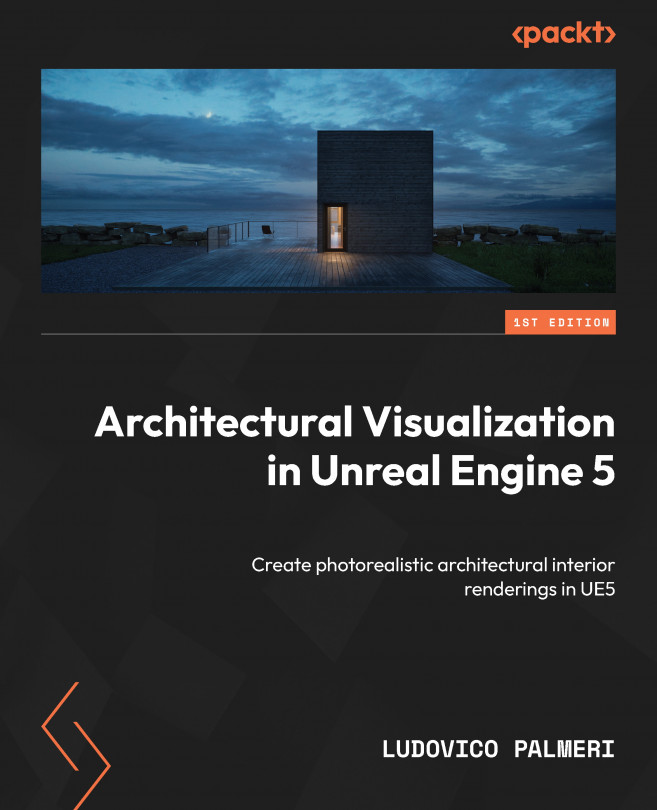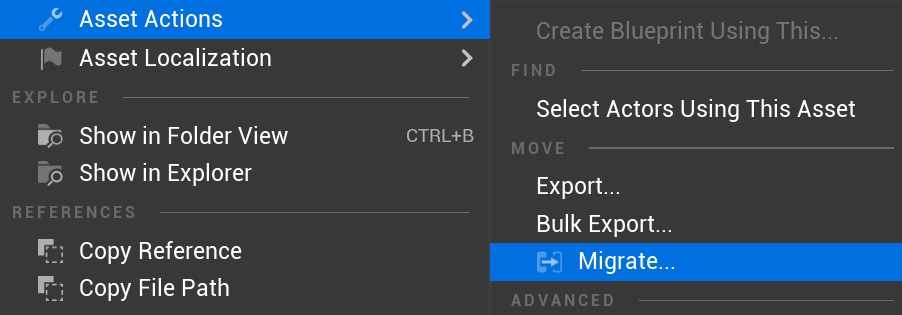Managing Your Assets
One of the most important challenges you will encounter while working in Unreal Engine is efficiently managing your Assets, which is more critical than in traditional offline rendering. This is primarily attributed to various factors, such as the substantial size of Unreal Editor files, which can escalate to several gigabytes if not meticulously organized and maintained. Additionally, the inherent structure of Unreal Editor files, when disorganized or cluttered, can consume unnecessary disk space and hinder workflow efficiency. In Unreal Engine, scenes consist of instanced copies derived from the Content Browser. This means that not just assets but also levels function as instances. While this design choice results in relatively lightweight scenes—given that they reference objects rather than duplicating them—it also introduces challenges. Specifically, it becomes easier to create confusion with file references. Accidentally moving, deleting, or duplicating...