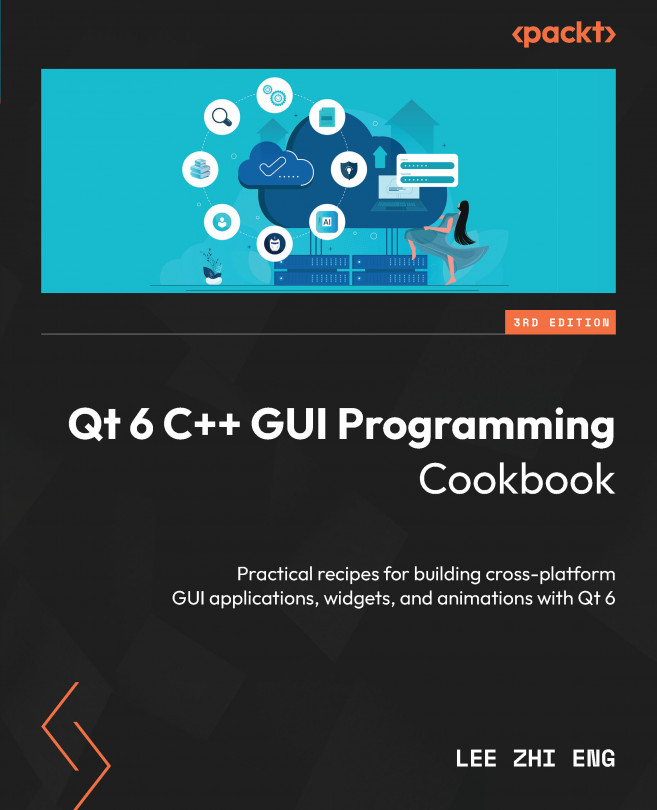OpenGL Implementation
In this chapter, we will learn how to use Open Graphics Library (OpenGL), a powerful rendering application program interface (API), and combine it with Qt. OpenGL is a cross-language, cross-platform API for drawing 2D and 3D graphics on screen through the graphics processing unit (GPU) within our computer’s graphics chip. In this chapter, we will be learning about OpenGL 3 instead of 2 because, even though the fixed-function pipeline is easier for beginners to grasp compared to the newer programmable pipeline, it is considered legacy code and has been deprecated by most modern 3D rendering software. Qt 6 supports both versions, so there should be no problem switching over to OpenGL 2 if you need backward compatibility for your software.
In this chapter, we’re going to cover the following main topics:
- Setting up OpenGL in Qt
- Hello World!
- Rendering 2D shapes
- Rendering 3D shapes
- Texturing in OpenGL
- Basic lighting in OpenGL...