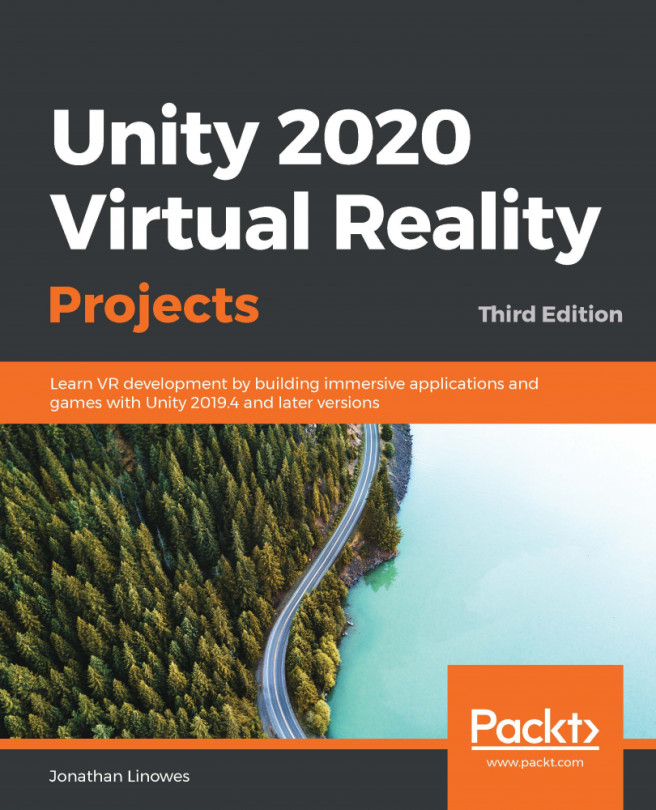As we've mentioned throughout these chapters and projects, the success of your VR app will be negatively impacted by any discomfort your users feel. It is a fact that VR can cause motion sickness. The symptoms of motion sickness include nausea, sweating, headaches, and even vomiting. It can take hours – perhaps an overnight sleep – to recover. In real life, humans are susceptible to motion sickness: riding a roller coaster, a bumpy airplane, a rocking boat. It's caused when one part of your balance-sensing system thinks your body is moving but other parts don't.
In VR, this could occur when the eyes see motion but your body doesn't sense it. We've considered ways you can design your VR apps to avoid this. With locomotion, always give the user control over their first-person movement. Try to avoid riding-the-rails experiences and especially avoid...