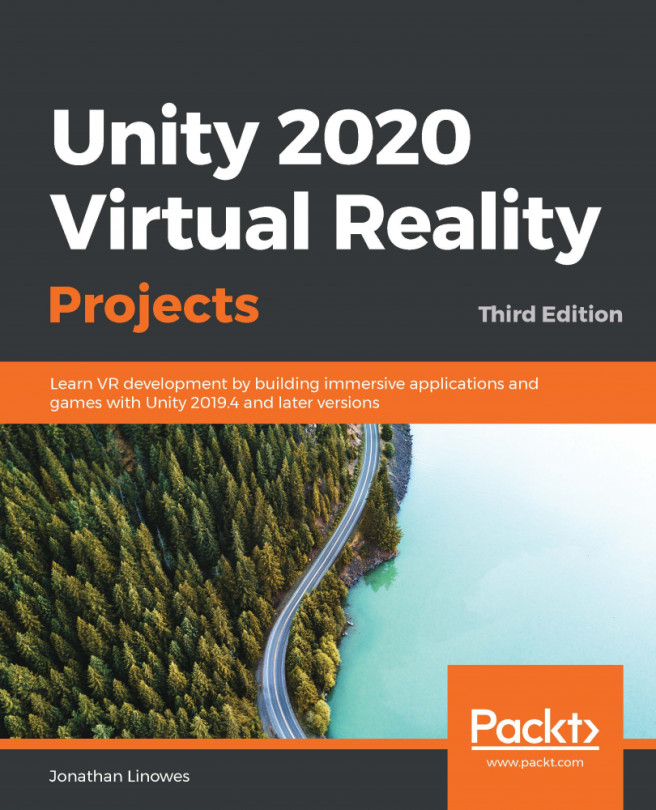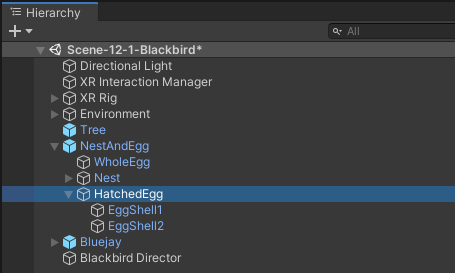The stories we tell, and how we tell them, say a lot about who we are and what we will become. Storytelling between humans is as primal as any human activity and the basis of interpersonal communications, mythology, religion, historical record, education, entertainment, and all of the arts. VR is emerging as one of the newest, and potentially most profound, storytelling media formats.
In the previous chapter, we looked at 360-degree media, which itself is becoming its own medium for VR storytelling, especially for non-fictional documentaries, which are capable of transmitting human experience and creating immersive empathy for humanitarian crises. Many of the tools and lessons we will cover in this chapter can also be used with 360-degree media, but we're going to focus on 3D computer graphics and animation here.
For this project, we are going to create a little VR experience...