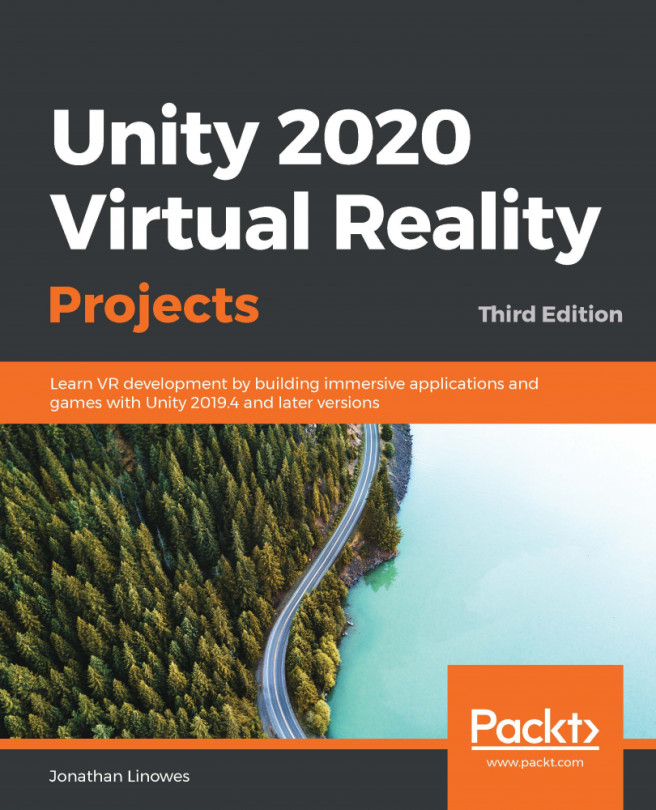Yeah well, this is cool and everything, but where's my VR? I WANT MY VR! Hold on, kid, we're getting there.
In this chapter, we are going to set up our system and configure our project so that it can be run with a virtual reality head-mounted display (HMD). This chapter is very nuts and bolts. Although Unity aims to provide a unified platform for create once, build many, you are still going to need to do some system setup, project configuration, and maybe even include object components specifically for your target devices. After the first couple of topics in this chapter, you can jump to the section(s) that address your specific target devices.
In this chapter, we will cover the following topics:
- Using the Unity XR platform
- Managing virtual reality plugins for your platform
- Installing the XR Interaction Toolkit package
- Creating...