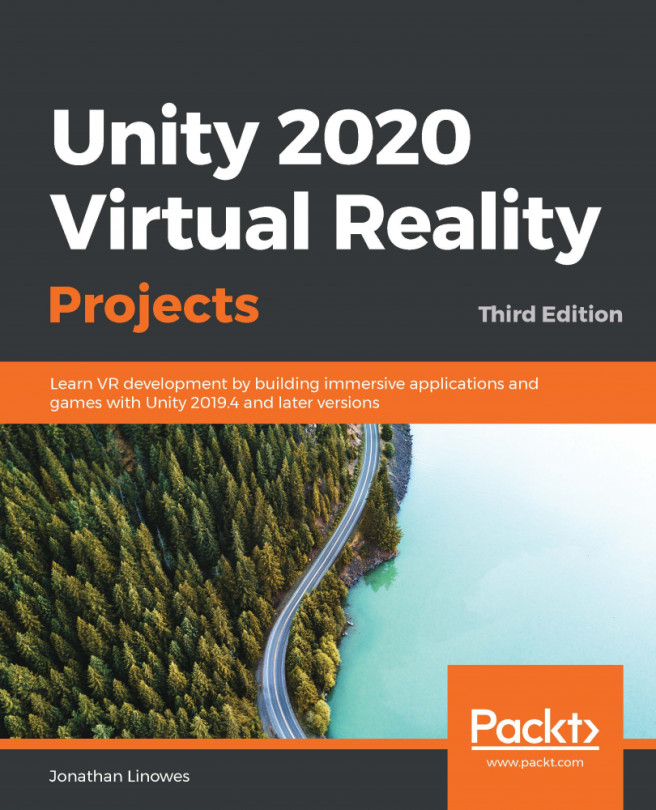When we're in a virtual world with all this cool stuff, it is in our nature to try to reach out and touch something. While the gaze-based selection that we used in the previous chapter is a good first step for interacting with virtual scenes, most people intuitively want to use their hands. Most VR devices provide a hand controller to select, grab, and interact with virtual objects in the scene.
In this chapter, we introduce practices for capturing user input in Unity, illustrating how to use them in a simple VR scene. Everyone loves balloons, so in this project, we will make balloons. We may even pop a few. We will continue with our work in the previous chapter, using C# programming for basic scripting, and exploring several software design patterns for user input. We will discuss the following topics:
- Polling for input device button presses
- Invoking and subscribing...