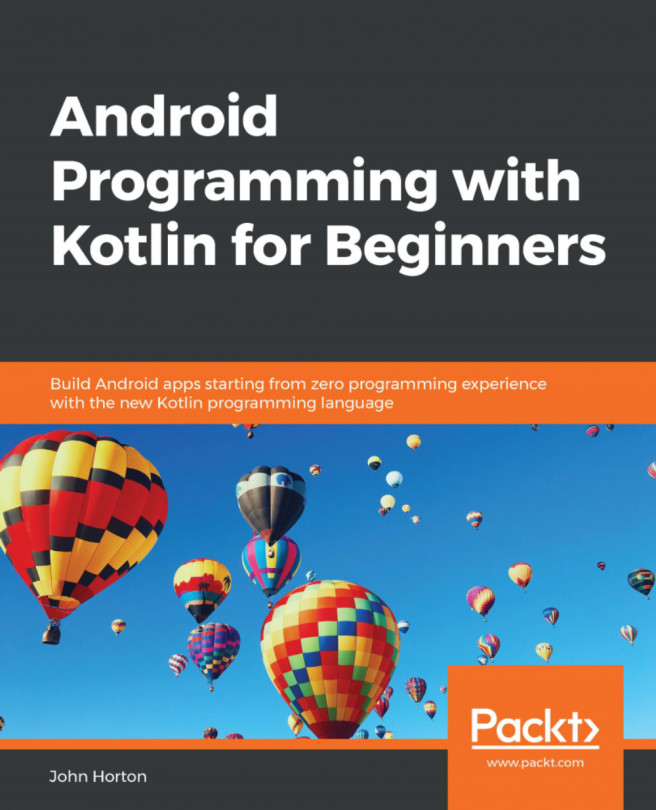Chapter 5: Collisions, Sound, and End Conditions – Making the Game Playable
This is the final phase of the first project. By the end of this chapter, you will have your first completed game. Once you have Timber!!! up and running, be sure to read the last section of this chapter as it will suggest ways to make the game better.
In this chapter, we will cover the following topics:
- Adding the rest of the sprites
- Handling the player input
- Animating the flying log
- Handling death
- Adding sound effects
- Adding features and improving Timber!!!