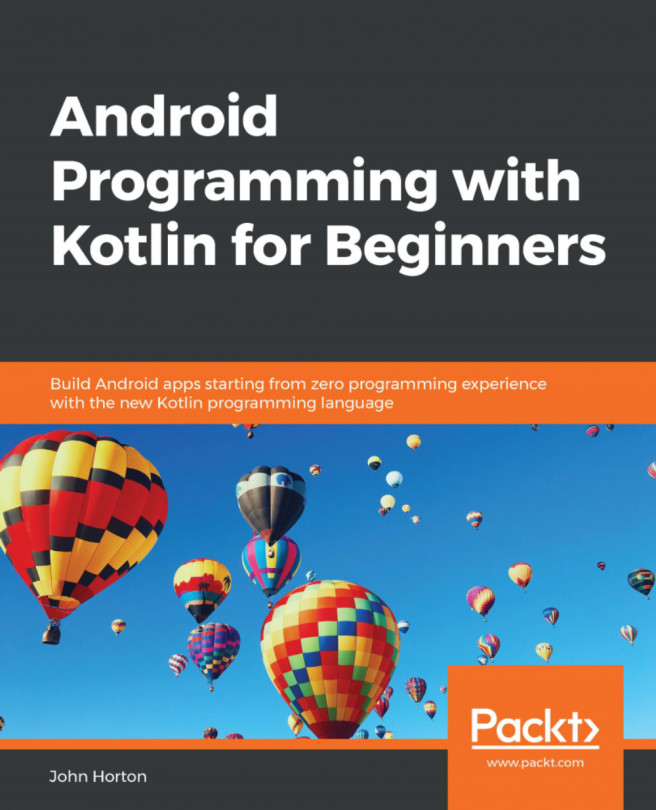Running the game
If you run the game, you will see the select screen, as shown in the following screenshot:
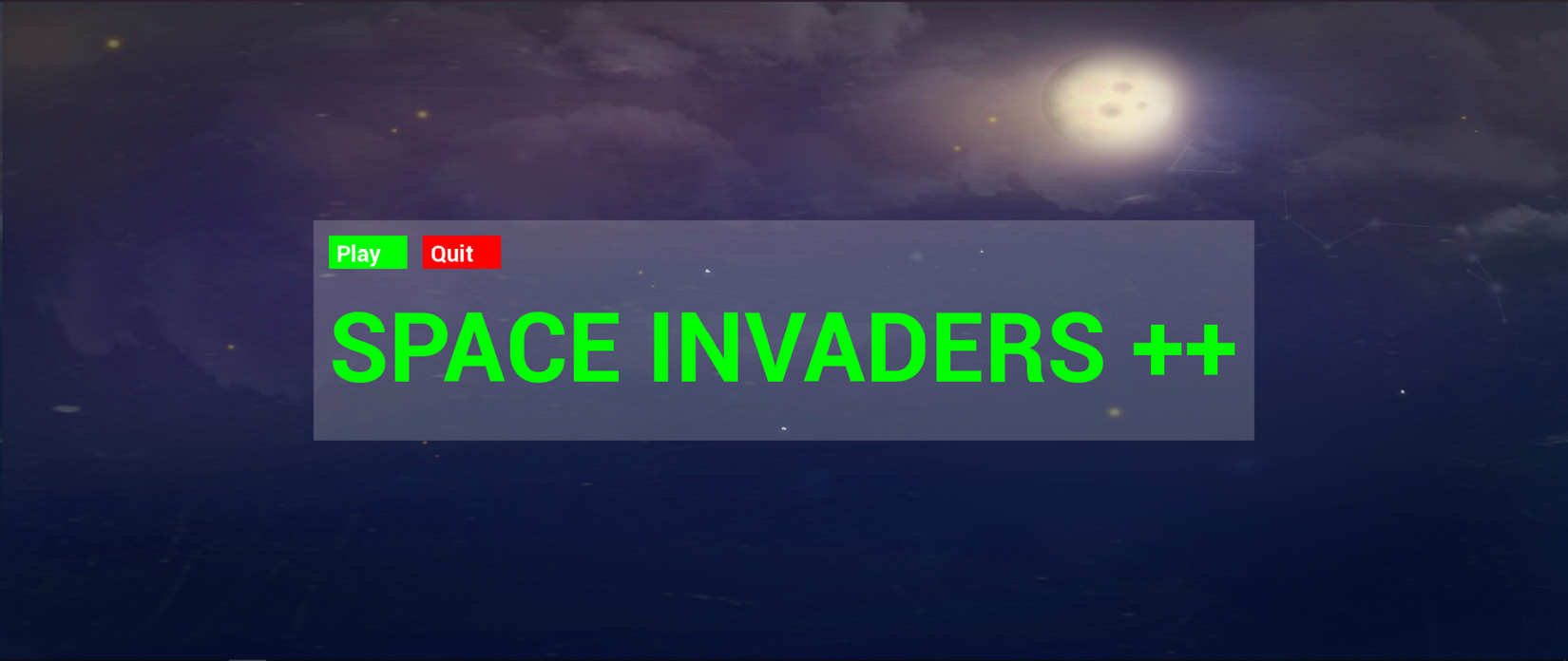
Press Play to transition to the game screen:
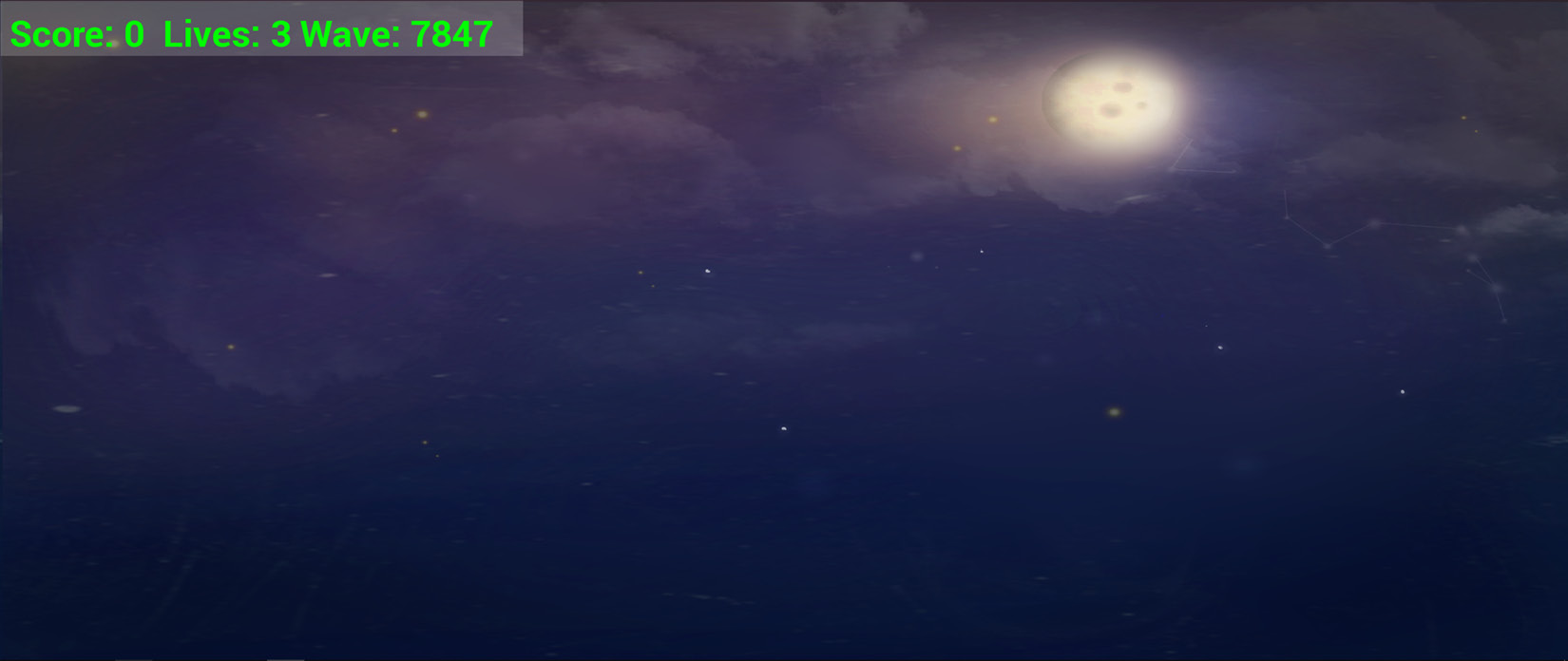
Press Escape to quit, and go back to the select screen.
Quit the game and find the following line of code in the GameScreen class:
if (WorldState::LIVES <= 0)
Change it to the following:
if (true)
Now, run the game again and select the Play button. The game over panel will be displayed and can be interacted with:
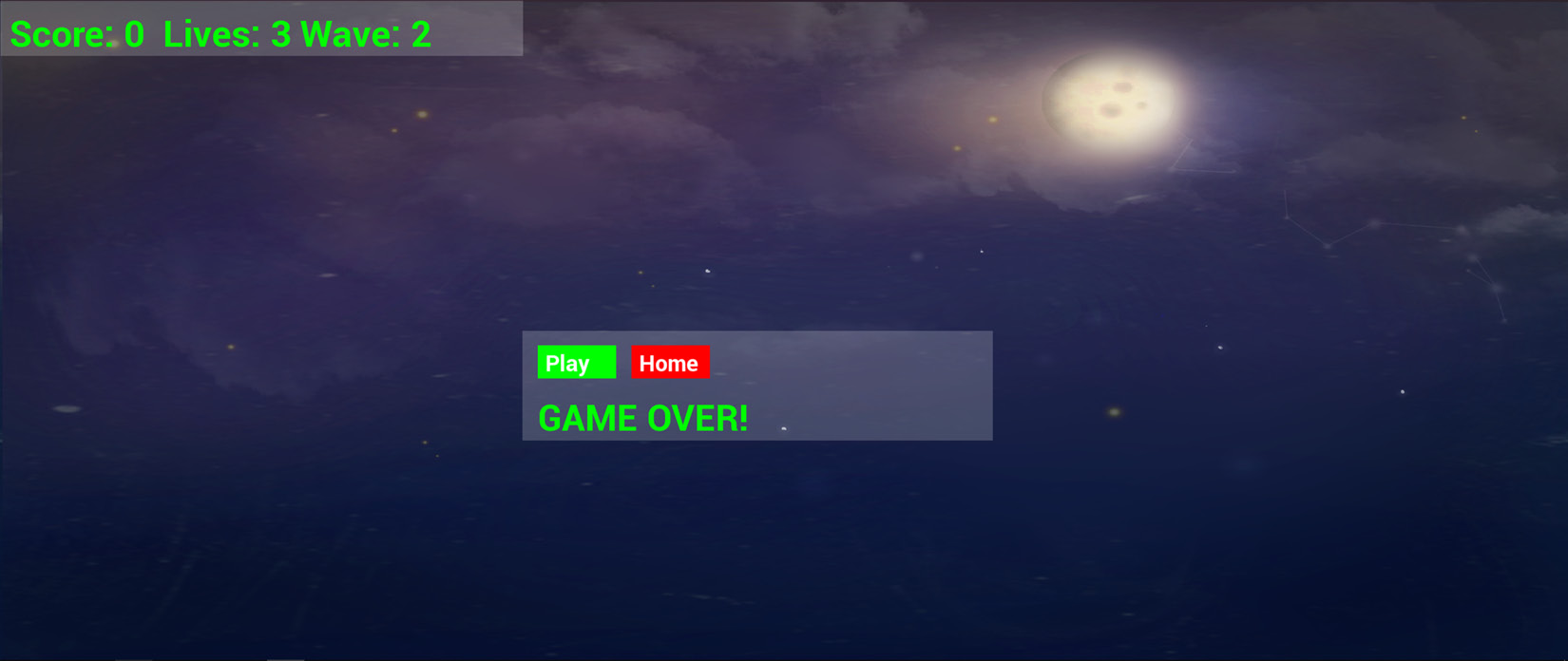
Now, change back if (true) in the GameScreen class back to if (WorldState::LIVES <= 0).
Let's take a break; that was a long chapter.