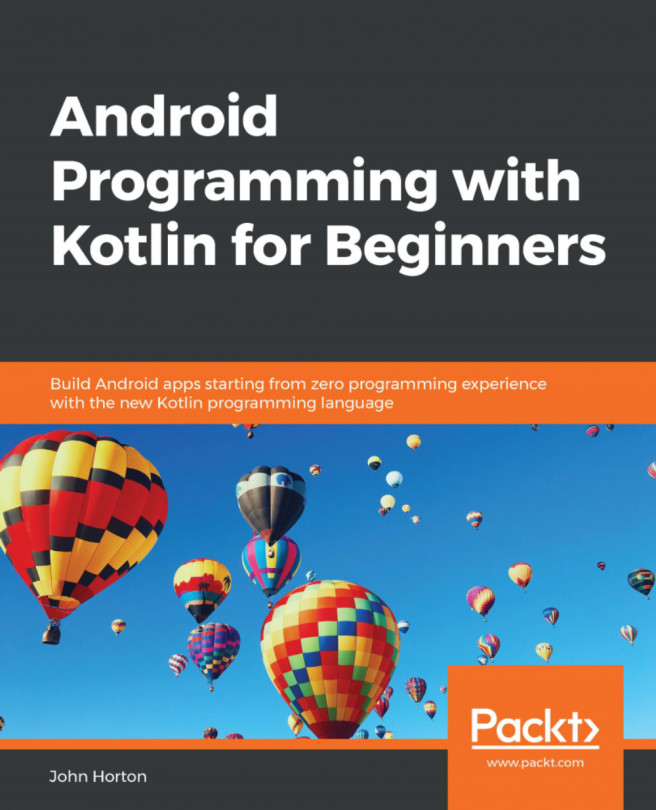Chapter 2: Variables, Operators, and Decisions – Animating Sprites
In this chapter, we will do quite a bit more drawing on the screen and, to achieve this, we will need to learn about some of the basics of C++. We will learn how to use variables to remember and manipulate values, and we will begin to add more graphics to the game. As this chapter progresses, we will find out how we can manipulate these values to animate the graphics. These values are known as variables.
Here is what is in store:
- Learning all about C++ variables
- Seeing how to manipulate the values stored in variables
- Adding a static tree graphic, ready for the player to chop away at
- Drawing and animating a bee and three clouds