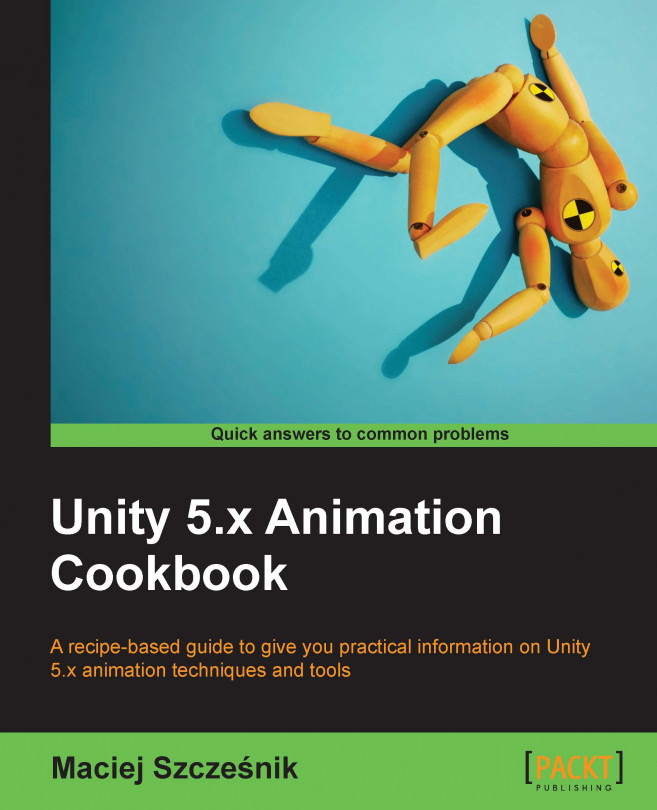If you have multiple types of character in your game, most probably you would like to be able to share the animation states logic between them and just replace the animation clips. Imagine that you have several types of enemies, and their combat logic is the same (they have attacks, movement, hit reactions, and so on) but they use different animation clips. For such situations, Override Animator Controllers come in handy.
You should have at least two characters with different animation clips ready and imported into Unity. You can also download the provided example Unity project and go to the Chapter 01 Working with animations\Recipe 09 Using override animator controllers to animate different types of characters directory. There is a scene called Example.unity there. If you open it, you'll find Warrior and Spider game objects in the Hierarchy. They have Override Animator Controllers attached, and you can examine them. If you run the game, the characters will play attack animations. The underlying logic is defined in the HumanCombat controller (found in the Animator Controllers directory). The Warrior game object uses the HumanCombat controller without overriding it, the Spider game object uses a SpiderCombat override controller.
To use Override Animator Controllers, follow these steps:
- Create a normal
Animator Controllerthat will be used as the reference controller containing the logic of animation states. In the provided example, it is theHumanCombatcontroller, created withWarrioranimations. - You can attach this controller to your first character (its
Animatorcomponent) and use it as previously. - Create an
Override Animator Controllerby right-clicking on theProject Viewand choosingCreate|Override Animator Controller. - Select the newly created override controller and go to the
Inspectortab. - Drag and drop your original/reference
Animator Controllerto theControllerfield of the newly created override controller. - You will see all your original animation clips listed on the left and fields for overriding those animation clips.
- Drag and drop the animation clips from your second character to the override fields corresponding with original animation clips of your first character. In the provided example,
Humananimations are replaced withSpideranimations. - Assign the
Override Animator Controllerto theControllerfield of theAnimatorcomponent of your second character.
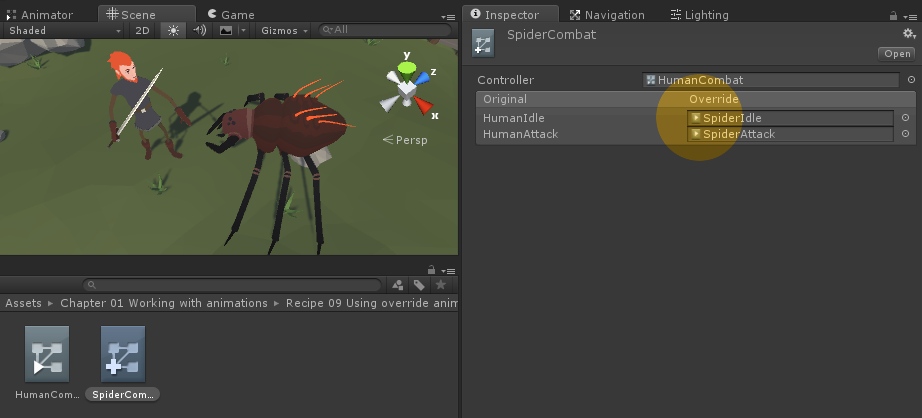
Override Animator Controller only replace animation clips from your original Animator Controller. The logic of the original controller stays the same (so you can also use the same scripts to set the same parameters and so on). It is extremely useful for creating NPC characters in your games. You create the Animator Controller once, you write the scripts driving the controller once and only change the animations.