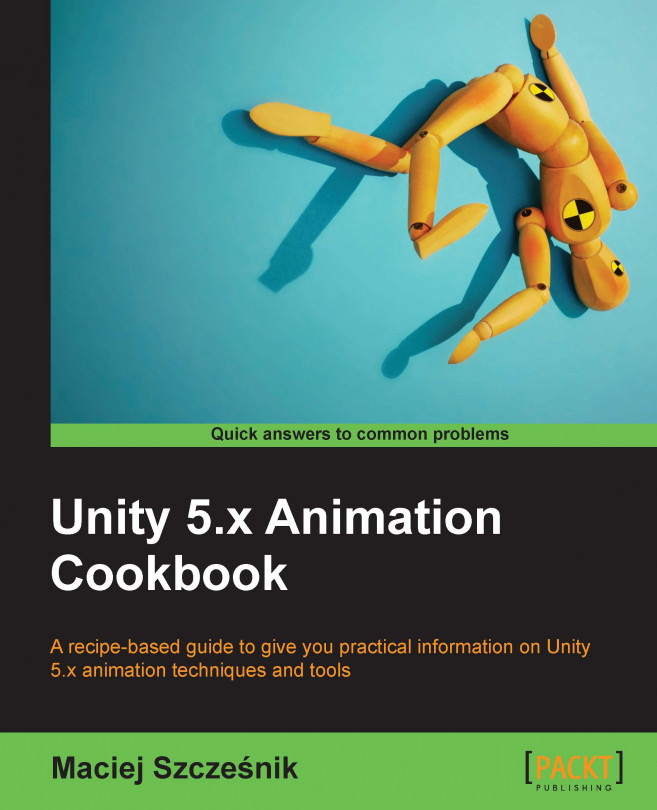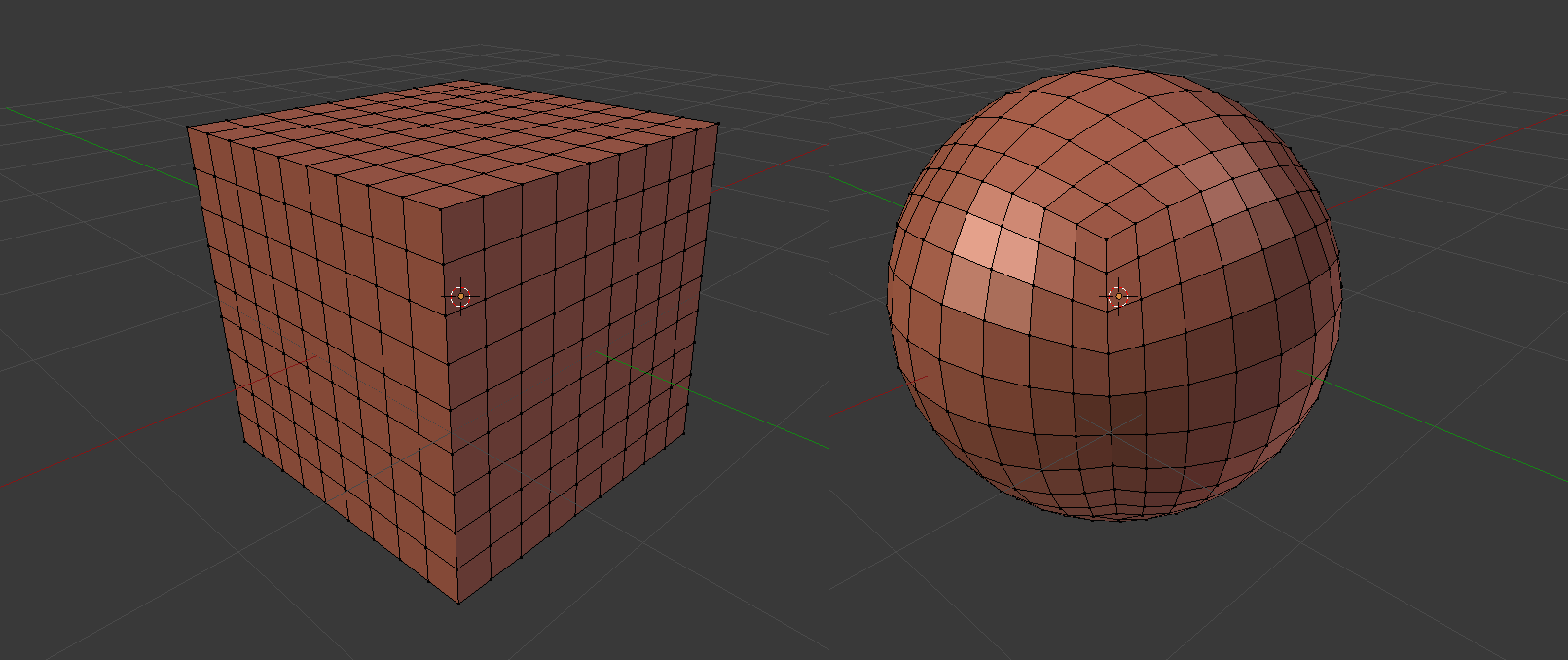This chapter explains how to achieve interesting effects with animations and covers the following recipes:
- Using Animation Events to trigger sound and visual effects
- Creating camera shakes with the
AnimationView and the Animator Controller - Using the
AnimationView to animate public script variables - Using additive Mecanim layers to add extra motion to a character
- Using Blend Shapes to morph an object into another one
- Using wind emitters to create motion for foliage and particle systems
- Using sprite sheets to animate particles
- Animating properties of a particle system with the
AnimationView - Using waveform of a sound clip to animate objects in the scene
- Creating a day and night cycle with the
AnimationView