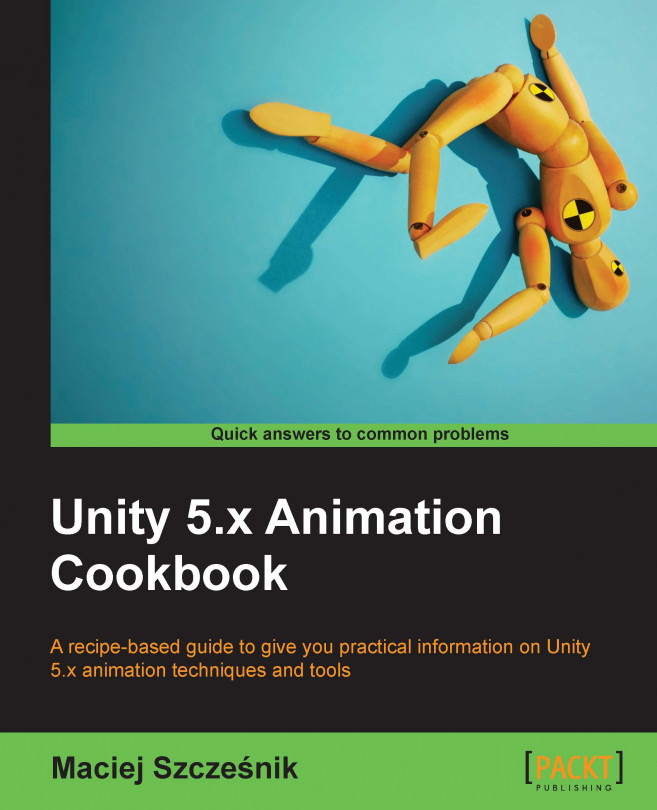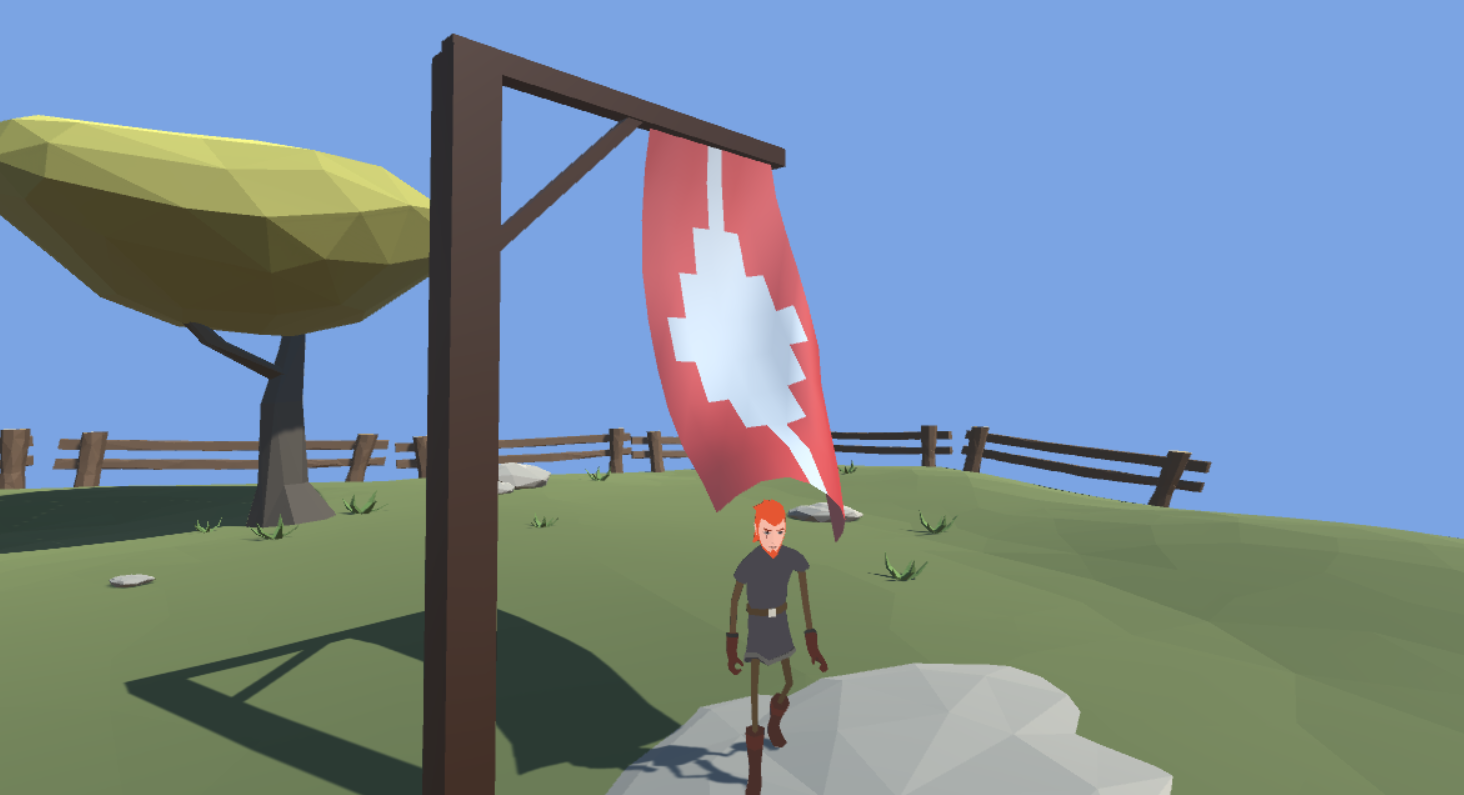This chapter presents Unity's 5 physics engine and what can be achieved with it. It covers the following recipes:
- Using cloth
- Using rigid body joints
- Destructible objects
- Creating a humanoid ragdoll with the ragdoll wizard
- Creating a generic ragdoll with character joints
- Applying force to a ragdoll
- Dismemberment
- Getting up from a ragdoll