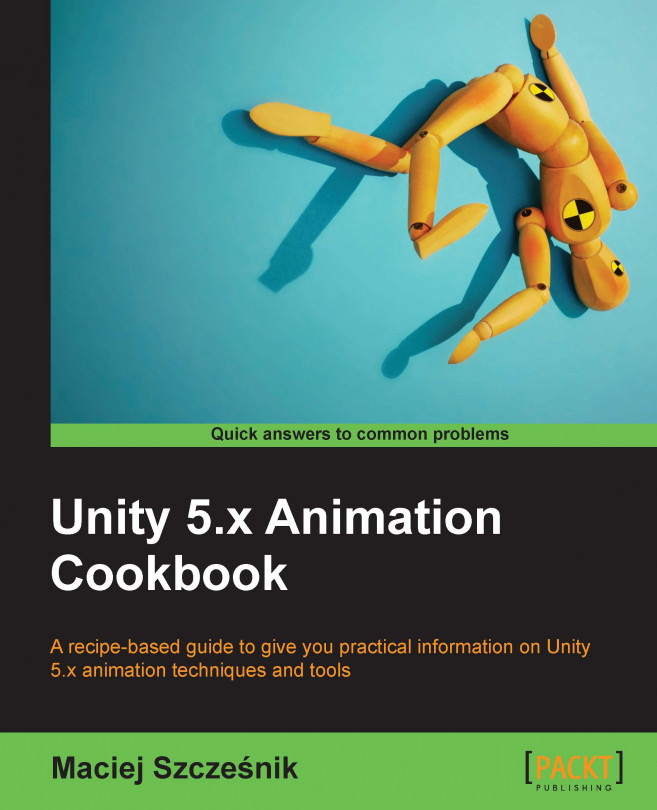This chapter explains the usage of animations for character movement and covers the following recipes:
- Using Blend Trees to blend walk and run animations
- Using root motion to drive Rigid Body characters' movement with animations
- Using root motion to steer a character
- Using animations for better looking transition
- Using root motion for a 180 degrees turn
- Making a character jump with 3-phase animation
- Using root motion to drive Nav Mesh Agents' movement with animations
- Using triggers to grab an edge while jumping
- Changing the character's collision while crouching
- Adding animation to off-mesh links
- Using root motion for climbing
- Using root motion to create flying characters