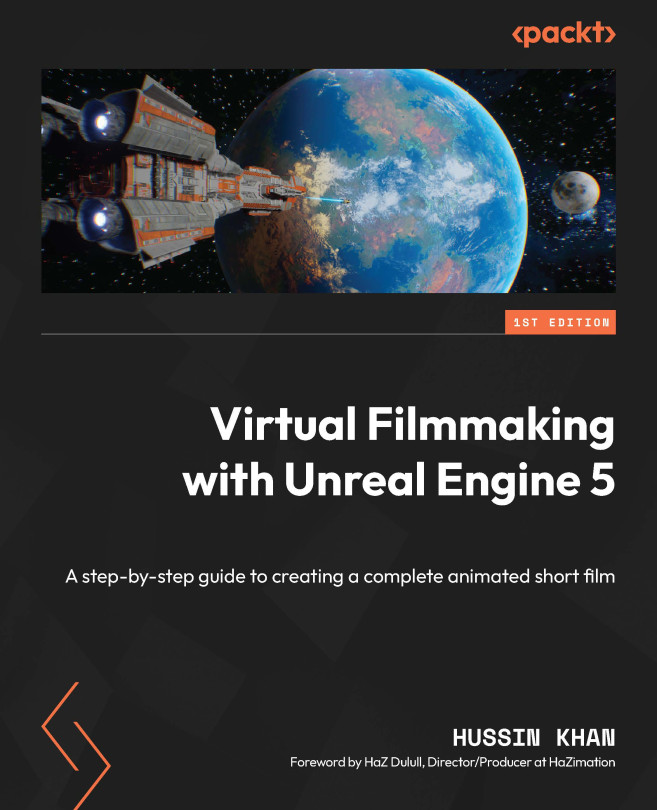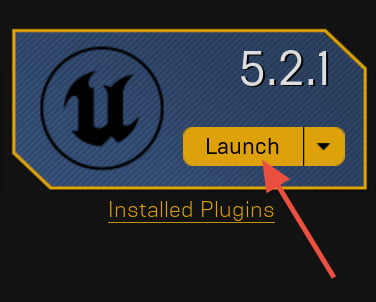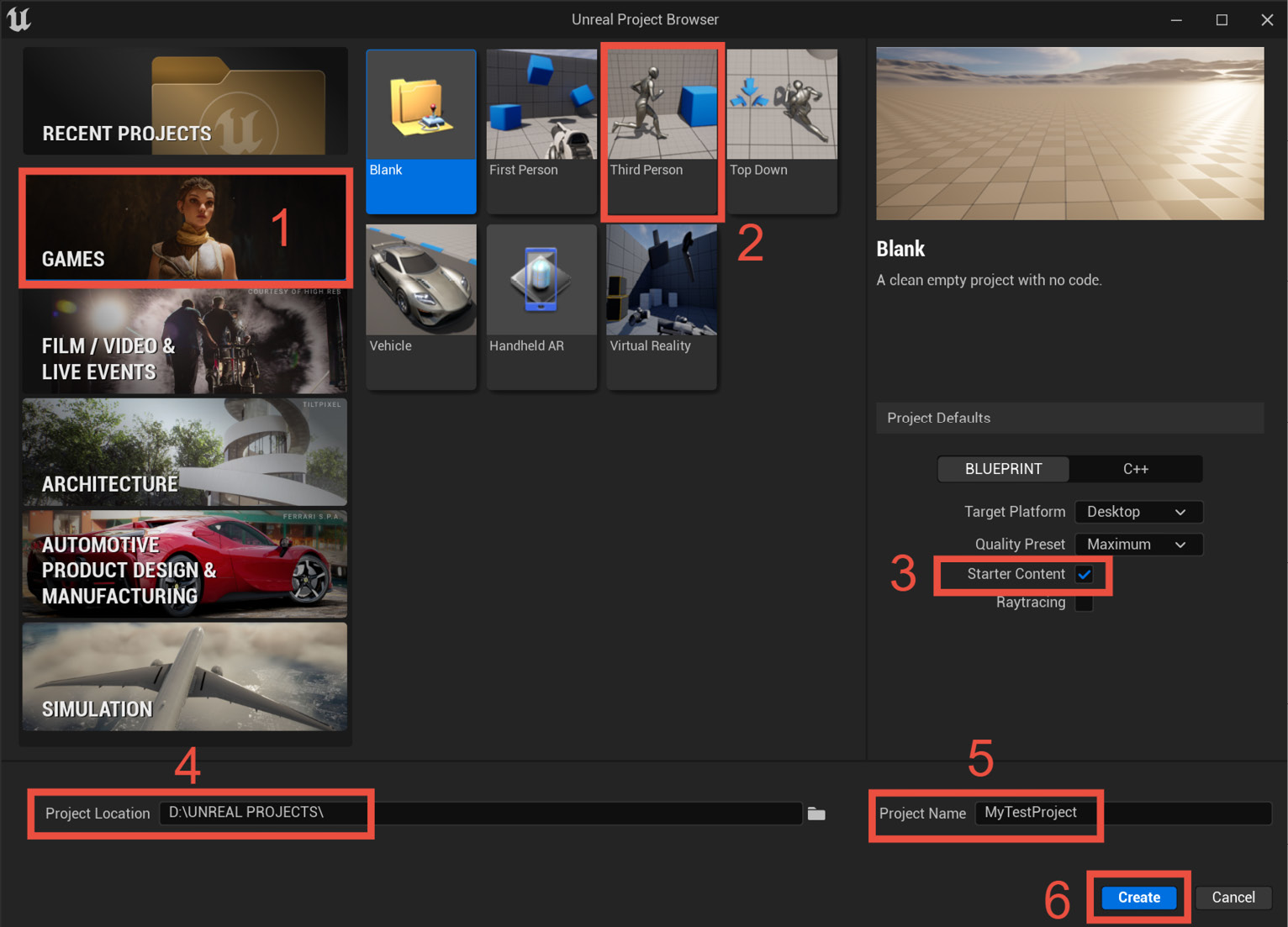Getting Started with Unreal Engine
Welcome to the exciting world of virtual filmmaking!
This book offers beginners and seasoned professionals the ability to create complete virtual films using photorealistic 3D props, environments, and realistic human characters, all done by harnessing the real-time technology of Unreal Engine 5.
In this first chapter, you will learn what Unreal Engine is, what it is used for, and how you can start working with it. You will then learn how to set up an account with Epic Games and download Unreal Engine, before learning how to navigate and understand the user interface.
Overall, you will become proficient in installing and setting up these applications on a Windows machine.
So, we will cover the following topics:
- What is Unreal Engine?
- Creating an Epic Games account
- Downloading and installing Unreal Engine 5
- Launching Unreal Engine 5
- Exploring the Unreal Engine interface
- Navigating the Viewport
- Transforming...