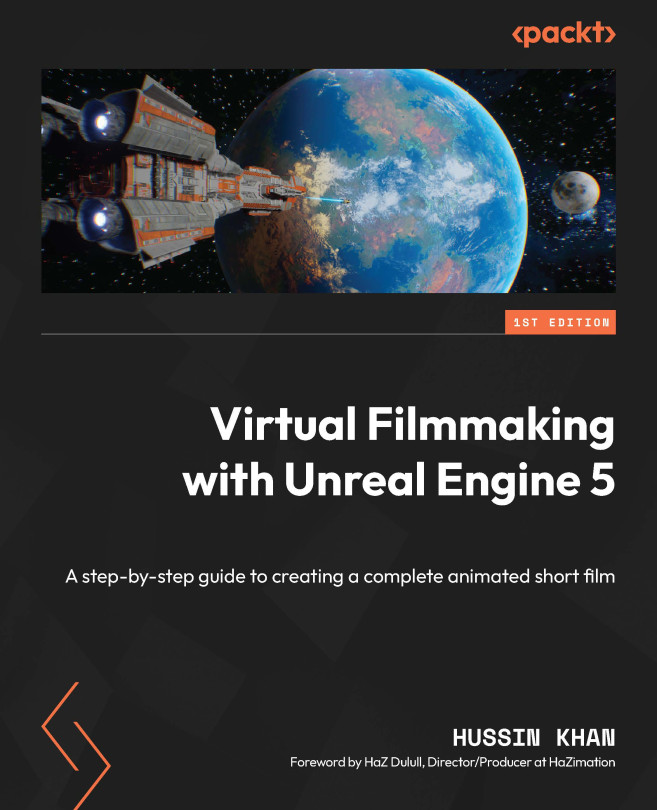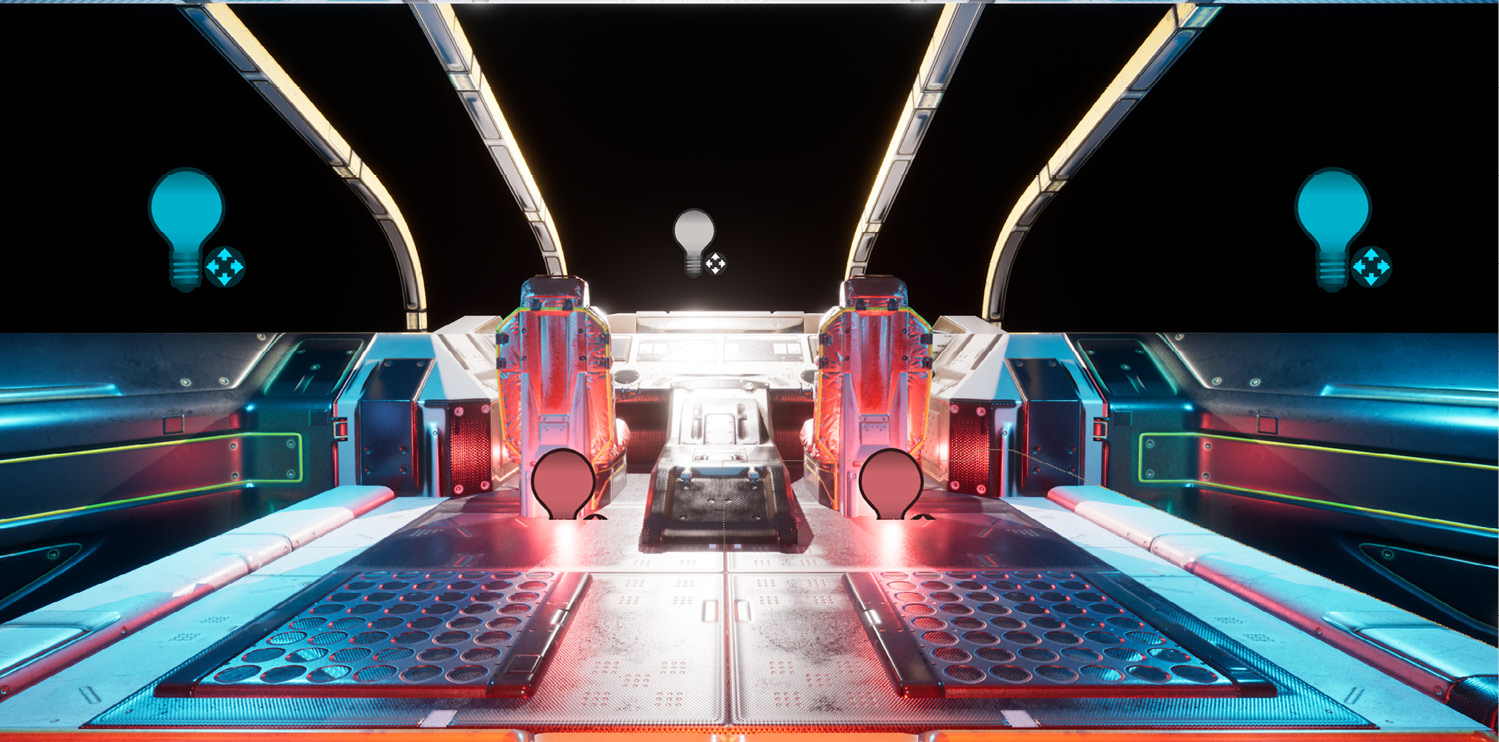Importing 3D Objects and Creating Levels
In the last two chapters, we learned the importance of understanding the filmmaker’s main tool, the camera, and its properties, as well as collecting references and creating storyboards. In this chapter, we will start working on our virtual film in Unreal Engine.
First, we will start to understand the terminology used in film and in Unreal Engine. This knowledge will aid in the creation of a master sequence, which will outline the specific shots and camera angles needed for the scene.
Then we will create an Unreal Engine project, which will serve as the framework for the scene. Once this is done, it will enable us to add and use projects from the Unreal Engine Marketplace, which can include pre-made assets such as environments, props, and characters. After selecting the necessary assets, the next step is to add Levels and create bookmarks to aid in navigating the scene. Finally, we will import 3D objects into the project to flesh...