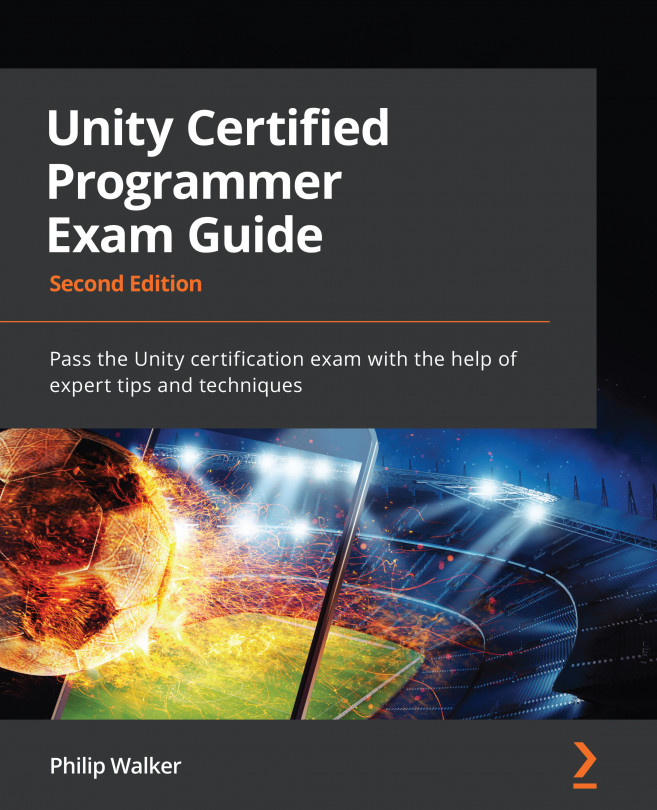Chapter 8: Adding Custom Fonts and UI
In this chapter, we are going to take the scenes that we created for our game loop in the previous chapter and move our focus on to text, imagery, and animation through various customizations.
A requirement of the Unity Programmer Exam is not only to be confident with your C# programming skills but also to be familiar with what the Unity Editor offers in terms of its components and tools. Therefore, in this chapter, we will do no programming and, instead, focus on our User Interface (UI), which consists of Image and Text components. It's also worth mentioning that we will make our UI expand and contract with the screen's ratio size, which isn't possible with 3D assets alone (please refer to the previous chapter for more details). We will also import and apply our own custom font while we learn about our Text component. Finally, we will animate the UI with Animator and make use of the Animator Controller, which involves creating...