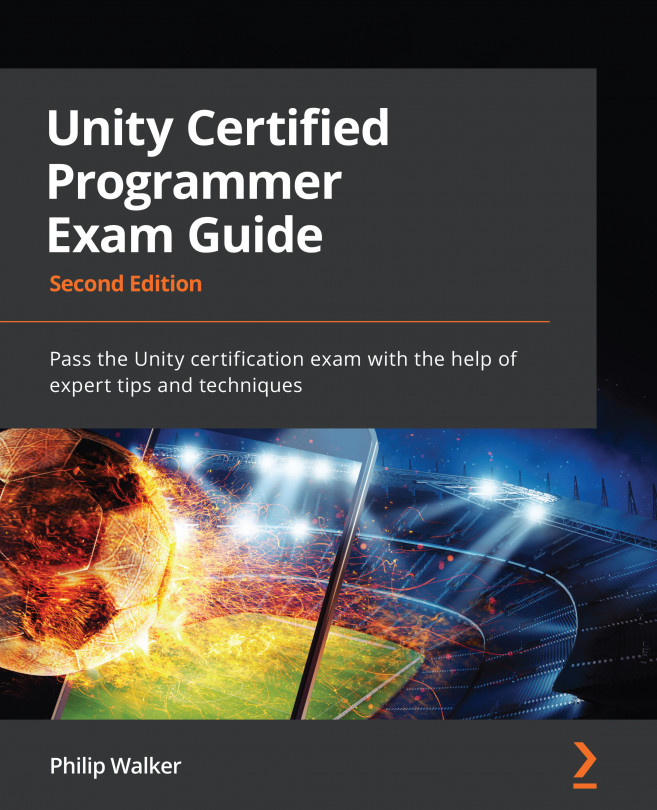Chapter 5: Creating a Shop Scene for Our Game
In this chapter, we will incorporate and extend the scriptable objects that heavily helped make our player and the enemy ships in the previous chapter. We will customize a new shop scene, where we will add new upgrades for the player's ship with the use of scriptable objects.
We will also look at the common uses of raycasts; if you aren't familiar with them, they're best described as an invisible laser that shoots from one point to another:
Figure 5.1 – Identifying game objects with a raycast
When the ray hits a game object with a collider, it can retrieve information about the object, and then we can go a little further and manipulate the object we've hit. For example, we can cast a ray to a game object cube, and the ray will confirm to us that it's a cube. Because we have the cube's reference, we can change its color or scale, or position or destroy it – we can pretty...