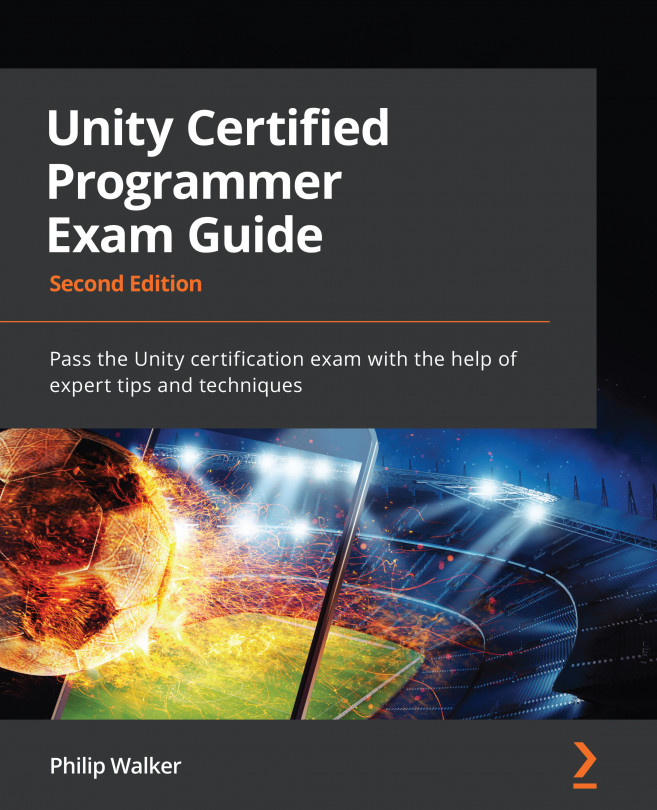Chapter 7: Creating a Game Loop and Mock Test
In the previous chapter, we moved from the testLevel scene (where we controlled the player ship) to a shop scene (buying and calibrating the player's ship). In this chapter, we will be following a similar trend of stretching out to the rest of the other game scenes in our Scene folder (found in the Project window in the Assets folder).
As part of scene management, all games we play have something called a "Game Loop" – if you're not familiar with the term, it basically means our game will have alternative routes to take. Each route will load a particular scene. We will need to cater for either outcome at each stage of the game.
Eventually, all game loops will loop back to somewhere near the beginning. The following image shows what our game loop will look like by the end of this chapter:
Figure 7.1 – Killer Wave's Game Loop
Referring to the game loop image still, each...