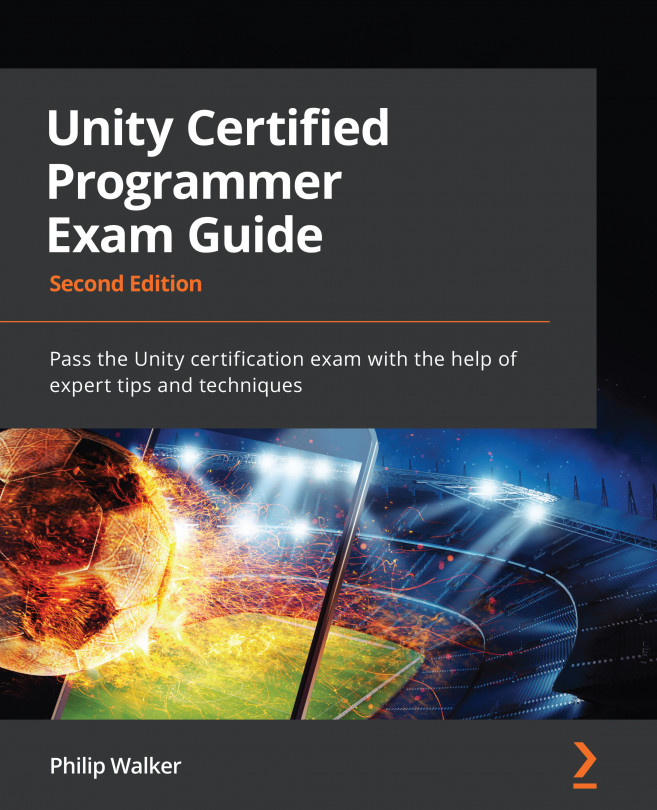Creating sounds for the player's bullets
Up until now, our game has been silent, but sound is an important factor in any game. In this section, we will be introducing our first sound component. We will make a start by creating sound effects for when our player fires a bullet.
Feel free to add your own type of bullet sound if you wish. You can add sound to your player's standard bullets as follows:
- In the Unity Editor, navigate to the Project window and create a new folder inside the
Resourcesfolder. Name the new folderSound. - Drag and drop the
Player_Bulletprefab from the Project panel into the Hierarchy panel. - With
Player_Bulletstill selected, click on the Add Component button in the Inspector panel. - In its dropdown, start typing (and select)
Audio Source. - Drag and drop the
PlayerLaser.mp3file into the AudioClip section of the Audio Source component. The following screenshot showsPlayer_Bulletselected. The audio file at the bottom left needs...