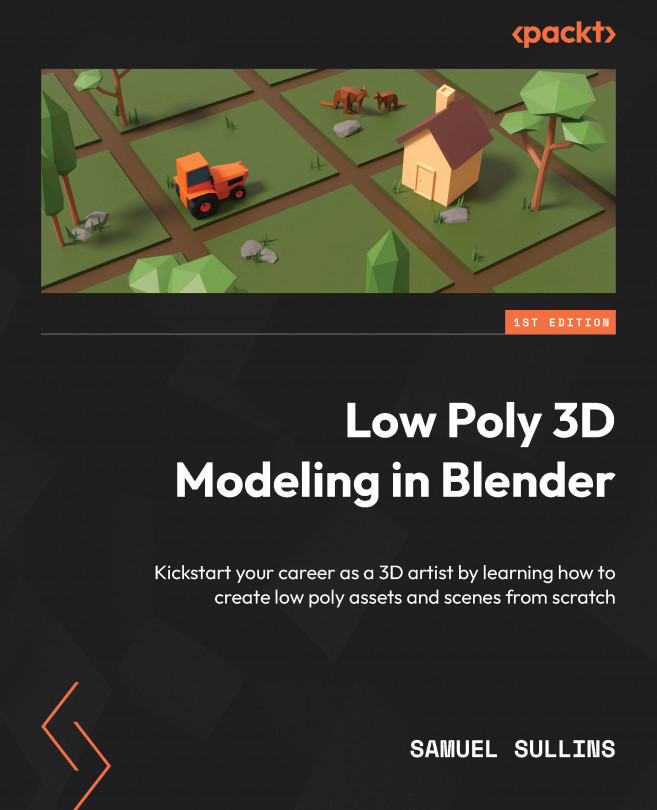Creating Low Poly Houses and Buildings
Time to build some buildings.
This will be one of the easier chapters. After all, buildings are tall cubes with some details, right?
In this chapter, you’ll learn about the basic parts of a building. You’ll learn how to cut out windows, make roofs, and add some details to your buildings.
In this chapter, you’ll learn to do the following:
- Build two different low poly skyscrapers from scratch
- Add details to the skyscrapers
- Create a simple house
- Make windows and roofs
We’ll start by going over all the different parts that buildings have.