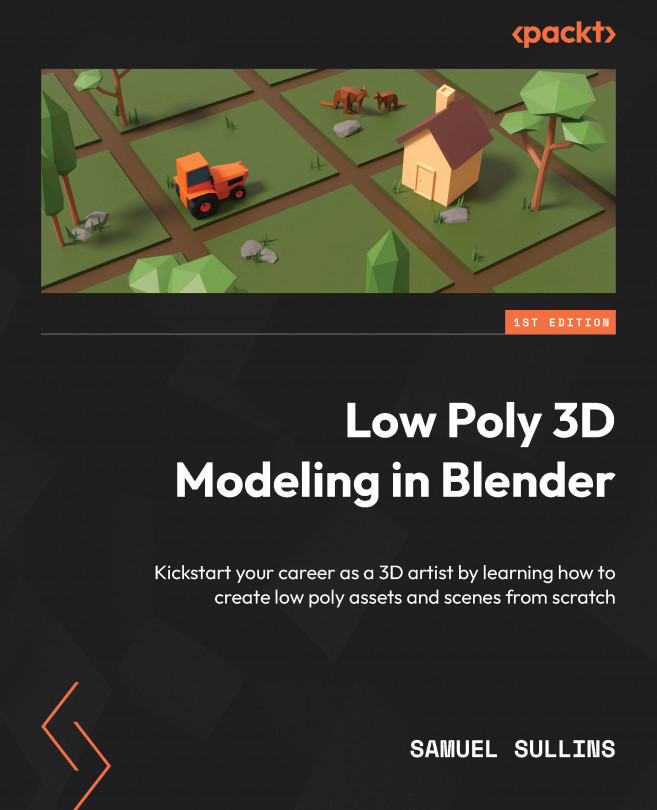The Inset and Extrude tools
Now, you know how to change the shape of your cube. But it’s still a cube. And you just can’t get very far with a cube, no matter how much you move the vertices around. You can make a squashed cube or a stretched cube, but that’s about it.
However, with the Extrude tool, you can add more geometry (vertices/edges/faces) to the mesh. The Extrude tool lets you select a face of your mesh and then pull it outward to create entirely new geometry. This is very powerful.
Make sure you’re in Object Mode (if you’re still in Edit Mode, press Tab to return to Object Mode).
Before we try this, let’s clean up the scene by deleting everything in it (press A to select all and then X to delete):
- Press Shift + A and add a new cube.
- Select it, and then press Tab to enter Edit Mode.
- Now, you’re ready to learn how to extrude. Make sure that the Selection Mode option is set to Face (see Figure 3.8), and...