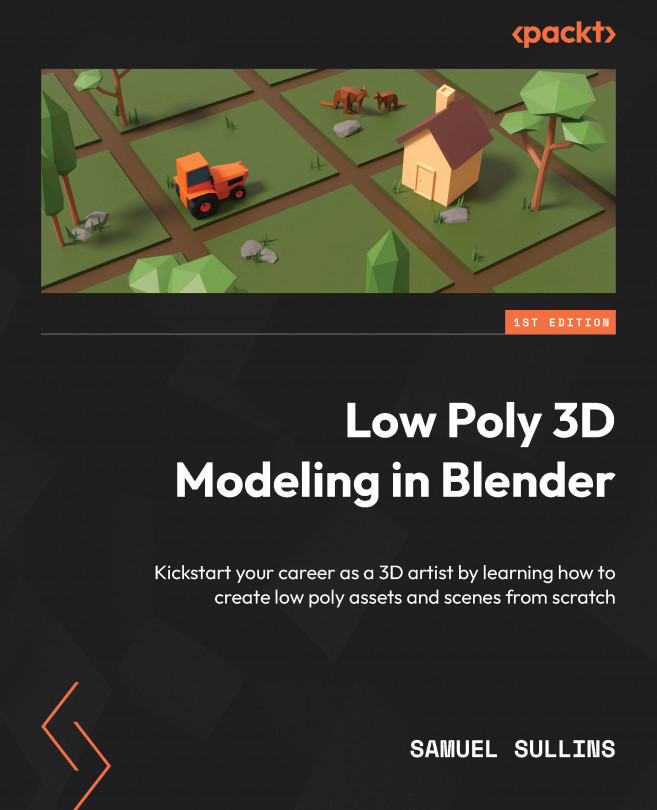The Bevel modifier
The Bevel modifier is the exact same thing as the Bevel tool (Ctrl + B) but in the modifier form. It’s like using the Bevel tool on your entire mesh. You have controls for the number of segments and how strong the bevel is. You also get a Threshold value, which controls which edges get beveled.
The Bevel modifier is really great when you need to soften up the edges of an object a little bit—it helps you lose the hard, sharp edge that you have by default. In low poly modeling, you won’t find yourself using this very often. Still, it’s a good tool to know about. You’ll use this most often when trying to recreate real-world objects. In real life, even the sharpest objects (such as the edge of a knife) have a slight roundness or bevel. Nothing real has perfectly sharp edges like objects in Blender have.
Let’s try out the Bevel modifier:
- Again, open a new Blender scene and select the default cube.
- Navigate to...