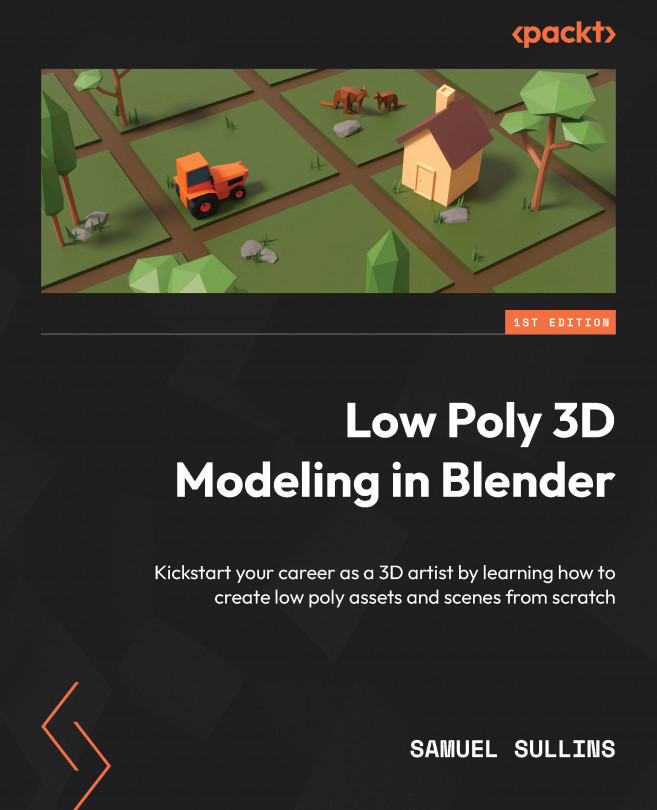Creating a Low Poly Tractor
Time for a challenge!
In this chapter, you’re going to build a tractor in Blender. This is the most complex project yet—but don’t worry, it’s not so bad.
We’ll break the tractor up into separate pieces to simplify the modeling process. We’ll build each piece and put them together as we go. The end result will be awesome!
When it’s all done, we’ll create materials for it.
In this chapter, you’ll do the following:
- Build a simple tractor model from scratch
- Learn how to use the Mirror modifier
- Learn how to use double Mirror modifiers for parts such as wheels to mirror them twice
- See an example of breaking a concept into pieces for modeling
We’ll start by taking a look at what we’ll be making.