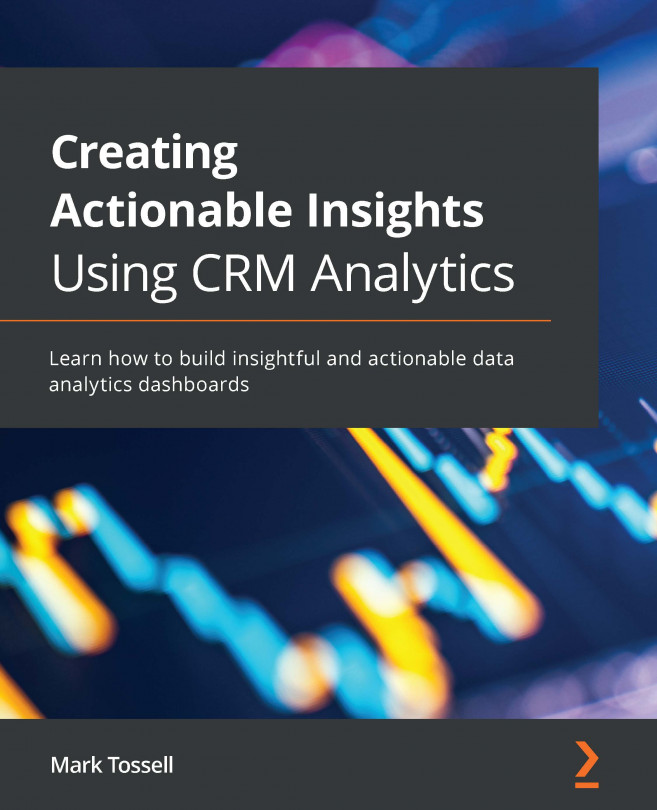Chapter 6: CRMA Lenses – Diving into Your Data One Click at a Time
Lenses are the investigative journalists of CRM Analytics (CRMA). In this chapter, you will learn what a lens is and how it is a powerful tool to understand, test, debug, and showcase data. You will also be taught how lenses act as the building blocks of analytics dashboards in CRMA.
The ability to build and deploy CRMA lenses is crucial for your ability to create, edit, test, and deploy CRMA dashboards. Lenses are a critical building block of CRMA data analytics.
By the end of this chapter, you will have a good grasp of what lenses are and how they work. You will also be intimately familiar with the lens UI and be skilled in creating, editing, and cloning lenses. Finally, you will understand how lenses are the building blocks of CRMA dashboards and will be competent in using them as such.
In this chapter, we will cover the following topics:
- Lenses – the investigative journalists of CRMA...