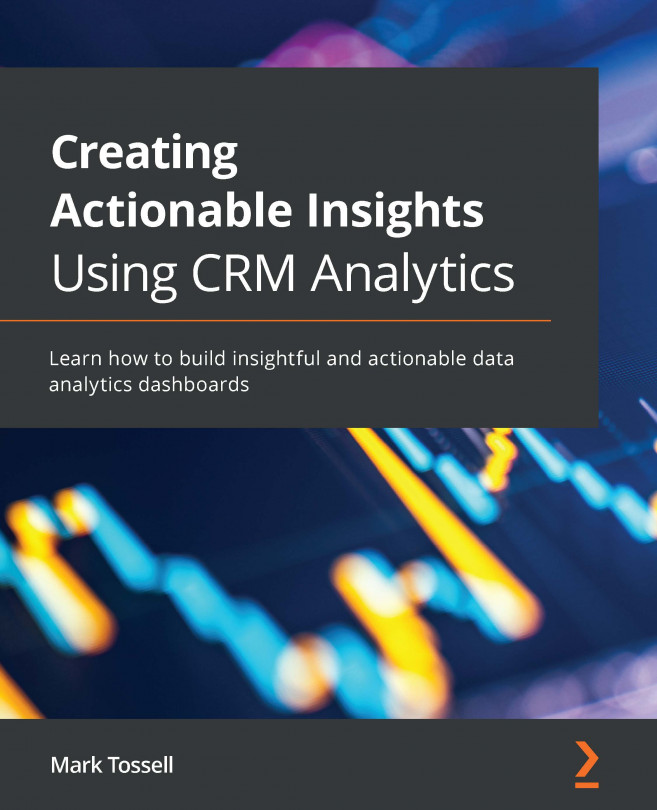Joining data in recipes
Use the Join node to add columns of data from related objects to existing data in a recipe. You might use one of the following join methods, depending on how you want to combine your data: lookup, left join, right join, inner join, or full outer join.
The following screenshot shows an example of how to create an outer join:
Figure 4.12 – An example of an outer join in a data recipe
Perform the following steps to join data in a recipe:
- Select the Add Node button (+) between two nodes or at the end of a recipe with at least one input node.
- Select Join.
- Choose which data to join and select which columns to include.
- Click on Next.
- Select the desired Join Type.
- Change the Join Keys setting as required. Note that the recipe will add suggested keys from both sets of input data. You can use multiple keys (a maximum of five) to match records if required.
- Enter a prefix (API Name Prefix for Right Columns...