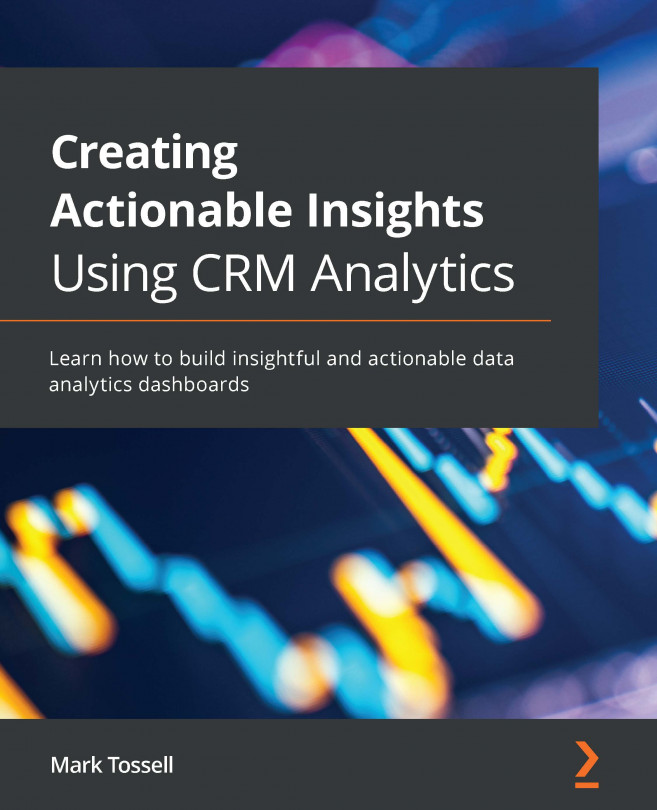Getting to know your dashboard editor
In this section, you will get hands-on and learn how to use the dashboard editor in CRMA.
From your Analytics Studio home page, click on Create and select Dashboard, then click on Create Blank Dashboard. You will come to the dashboard editor canvas, which looks like this:
Figure 8.1 – The initial dashboard editor canvas
Before proceeding with the next steps, save your dashboard as My First Dashboard in My First Analytics App.
Now, configure the dashboard settings by clicking on the Default gear icon. I typically use these default settings:
- Name:
Default - Columns:
50 - Row Height:
Fine - Cell Spacing:
8(horizontal) and0(vertical) - Maximum Dashboard Width:
1500 - Background Color: Leave as-is for now
There are 14 tools available on the left-hand side of the canvas, as detailed next; these will be explained as you add them to your dashboard:
- Chart
- Table
- Filter ...