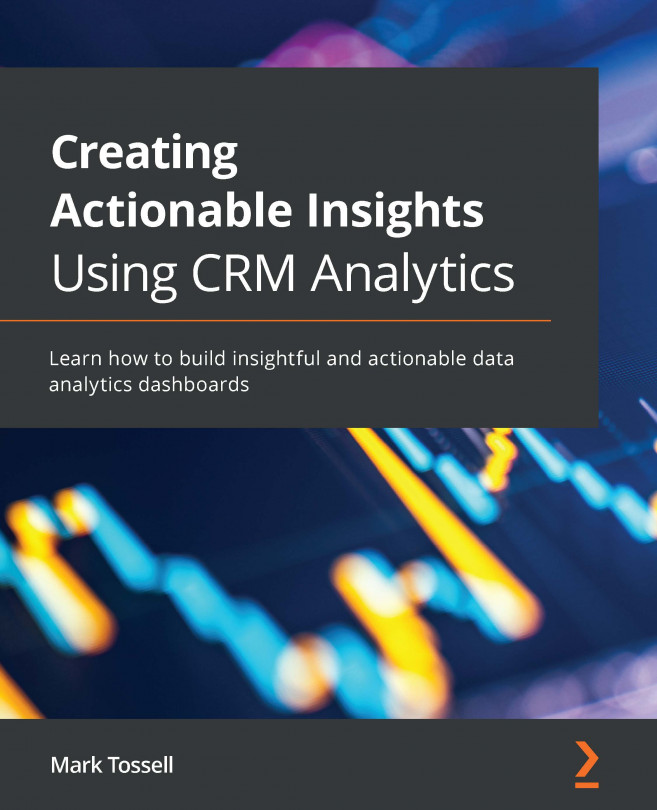Working with the Advanced Editor
Editing a widget using the Advanced Editor opens up a world of possibilities for clicks, not code. Let's see how this works in My First Dashboard. In My First Dashboard, click on the Avg Won Deal by Industry chart just created for the previous exercise on dynamic reference lines. Click on the Advanced Editor button and you'll see this:
Figure 9.24 – Avg Won Deal by Industry in the Advanced Editor
If you click on the Query tab, the code changes, but the rest of the window remains the same. How can you use the Advanced Editor? Other than for simple use cases such as changing the font size of a title to a custom value, or editing widget colors manually, the Advanced Editor can be used to create, edit, and preview dashboard bindings and interactions with clicks. To do so, you would follow these steps:
- Click Select query under Source Query and choose from any query in the dashboard. Note that queries can...