Lumberyard is a free 3D game engine that has, in addition to typical 3D game engine capabilities, an impressive set of unique qualities. Most impressively, Lumberyard integrates with Amazon Web Services (AWS) for cloud computing and storage. You will learn about AWS in Chapter 9, Employing Cloud Computing and Storage. Lumberyard, also referred to as Amazon Lumberyard, integrates with Twitch to facilitate in-game engagement with fans. We'll cover Twitch in Chapter 10, Engaging With Users Using Twitch.
Another component that makes Lumberyard unique among other game engines is the tremendous support for multiplayer games. As you'll see in Chapter 7, Creating Multiplayer Gameplay, the use of Amazon GameLift empowers developers to instantiate multiplayer game sessions with relative ease.
Lumberyard is presented as a game engine intended for creating cross-platform AAA games. There are two important components of that statement. First, cross-platform refers to, in the case of Lumberyard, the ability to develop games for PC/Windows, PlayStation 4, and Xbox One. At the time of this book's publication, additional support for Mac OS, iOS, and Android devices was being worked on. There is no doubt that these additional platforms will be supported soon. The second component of the earlier statement is AAA games. A triple-A (AAA) game is like a top-grossing movie, one that had a tremendous budget, was extensively advertised, and wildly successful. If you can think of a console game (for Xbox One and/or PlayStation 4) that is advertised on national television, it is a sign the title is a AAA game.
Note
Now that this AAA game engine is available for free, it is likely that more than just AAA games will be developed using Lumberyard. This is an exciting time to be a game developer.
More specifically, Amazon hopes that Lumberyard will be used to develop multiplayer online games that use AWS for cloud computing and storage, and that integrate with Twitch for user engagement. The engine is free, but AWS usage is not. Specifics on this issue will be covered Chapter 9, Employing Cloud Computing and Storage. Don't worry, you can create single-player games with Lumberyard as well.
 Argentina
Argentina
 Australia
Australia
 Austria
Austria
 Belgium
Belgium
 Brazil
Brazil
 Bulgaria
Bulgaria
 Canada
Canada
 Chile
Chile
 Colombia
Colombia
 Cyprus
Cyprus
 Czechia
Czechia
 Denmark
Denmark
 Ecuador
Ecuador
 Egypt
Egypt
 Estonia
Estonia
 Finland
Finland
 France
France
 Germany
Germany
 Great Britain
Great Britain
 Greece
Greece
 Hungary
Hungary
 India
India
 Indonesia
Indonesia
 Ireland
Ireland
 Italy
Italy
 Japan
Japan
 Latvia
Latvia
 Lithuania
Lithuania
 Luxembourg
Luxembourg
 Malaysia
Malaysia
 Malta
Malta
 Mexico
Mexico
 Netherlands
Netherlands
 New Zealand
New Zealand
 Norway
Norway
 Philippines
Philippines
 Poland
Poland
 Portugal
Portugal
 Romania
Romania
 Russia
Russia
 Singapore
Singapore
 Slovakia
Slovakia
 Slovenia
Slovenia
 South Africa
South Africa
 South Korea
South Korea
 Spain
Spain
 Sweden
Sweden
 Switzerland
Switzerland
 Taiwan
Taiwan
 Thailand
Thailand
 Turkey
Turkey
 Ukraine
Ukraine
 United States
United States
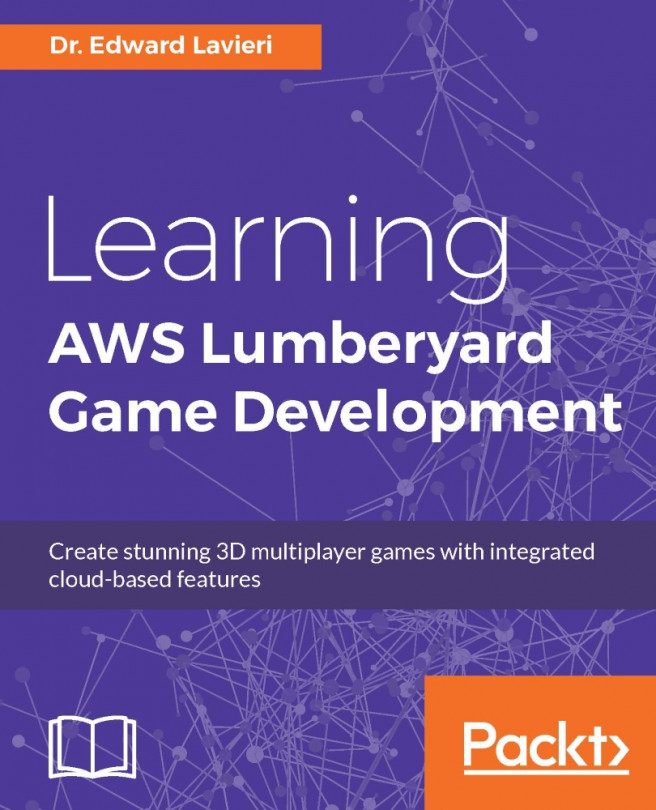














![Pentesting Web Applications: Testing real time web apps [Video]](https://content.packt.com/V07343/cover_image_large.png)