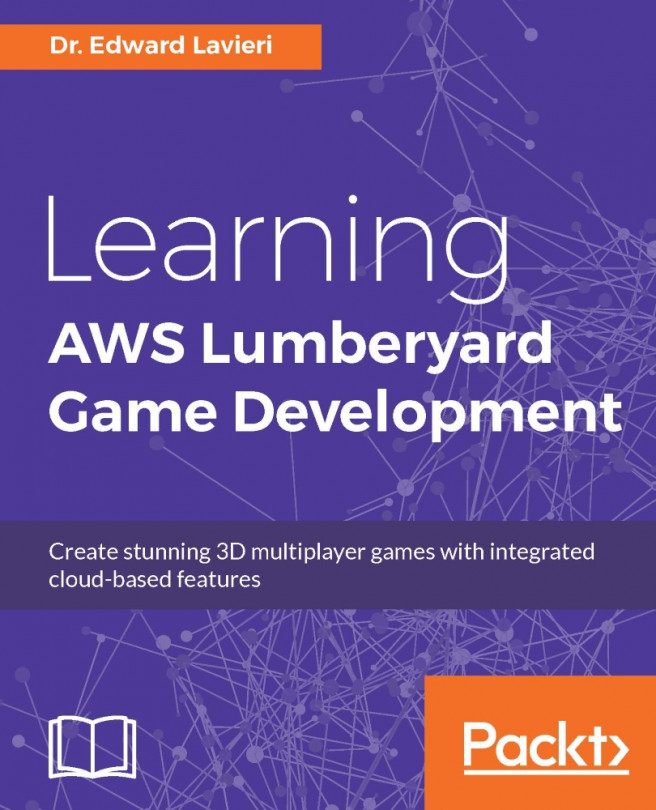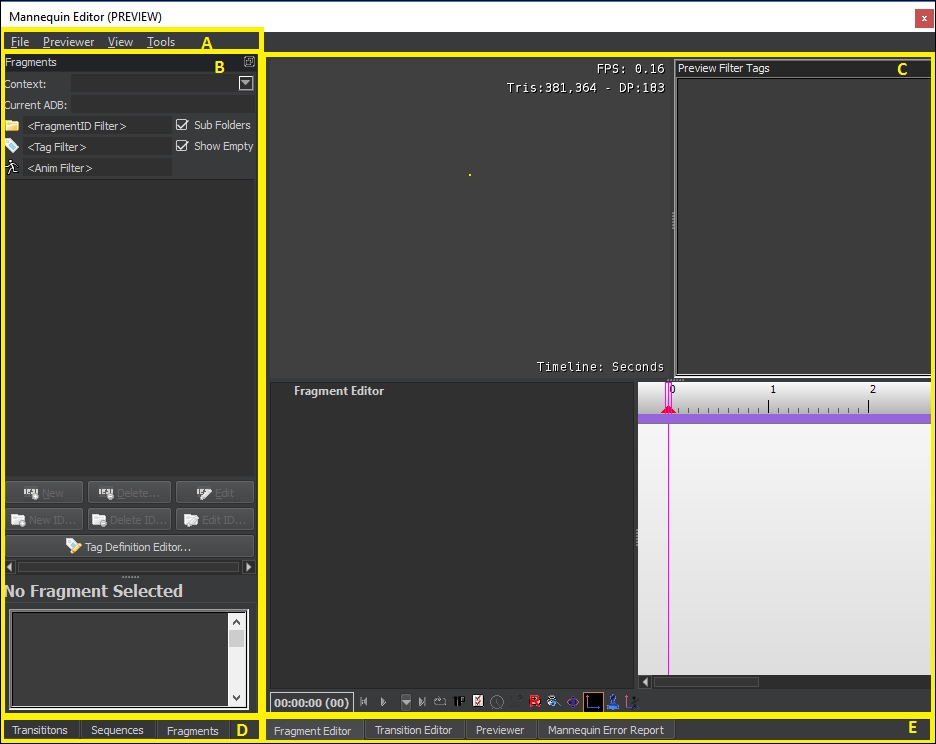In the previous chapter, we looked at how characters are created in Lumberyard and how they can be imported from other digital content creation tools. We also took an in-depth look at Lumberyard's character tool, Geppetto. In this chapter, we will examine the process of animating our game characters. Our primary tool will be Mannequin, Lumberyard's animation tool. This chapter covers Mannequin's user interface and its functionality.
After reading this chapter, you will:
Understand animation concepts as they apply to 3D games
Understand the Mannequin filesystem
Be able to navigate the Mannequin user interface
Understand the Mannequin workflow
Understand the basics of Flow Graphs
Understand how animations are incorporated into Lumberyard games