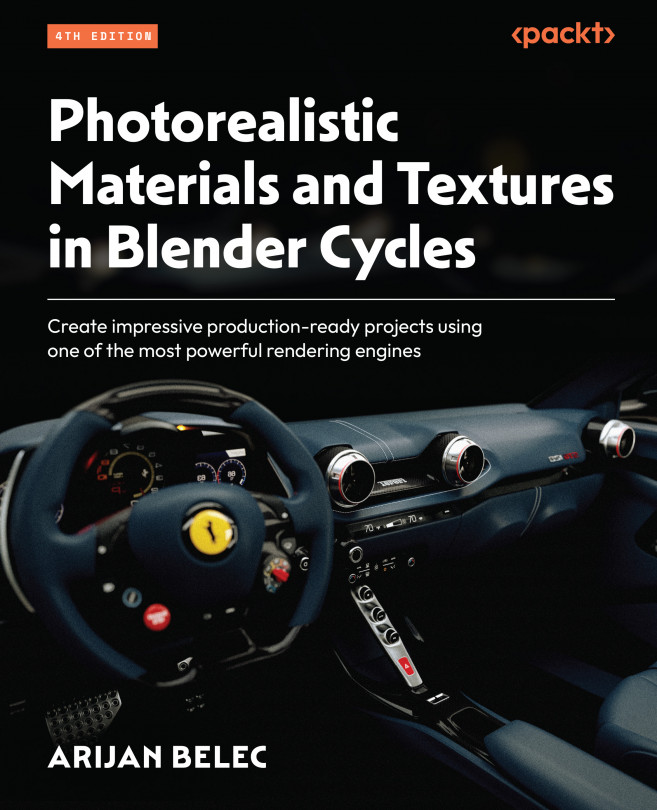Achieving Realism with Texture Maps
Texture maps are special types of textures used to increase the level of realism of a material. Creating and using texture maps is an important part of the texturing process. These maps are usually created by converting a regular image texture into a texture map using special tools. We will use texture maps in this book to add special effects to our materials, such as surface bumps, patterns, and other details. This is beneficial because we can conveniently apply all the details and properties of real-life materials using just a few separate images.
The level of realism in a 3D artist’s work is a key indicator of their skill and professionalism. Being able to create photorealistic works is an important demonstration of an artist’s ability, including photorealistic product images and videos, architectural visualization, and interior design. Having the skills to create photorealistic artwork is by far the best way to impress potential...