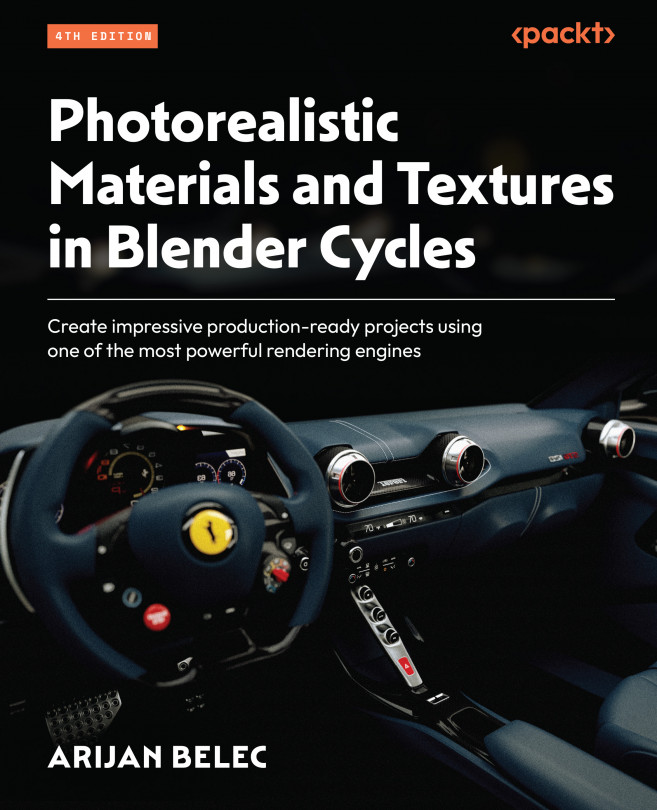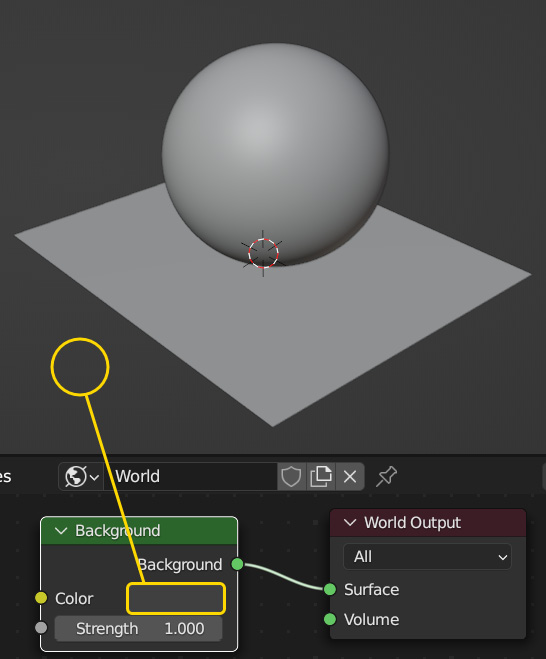Creating Photorealistic Environments with HDRIs
In this chapter, we will learn to create photorealistic environments using custom environment textures known as High Dynamic Range Images (HDRIs). We will first discuss what HDRIs are and how they work, before diving into how to acquire them and apply them in Blender.
By the end of this chapter, you will be able to download and apply a custom background to create more realistic scenes in Blender. This will allow you to complete your scene with lighting and backgrounds effortlessly.
The following topics will be covered in this chapter:
- What are HDRIs?
- Downloading HDRIs
- Applying HDRIs in Blender