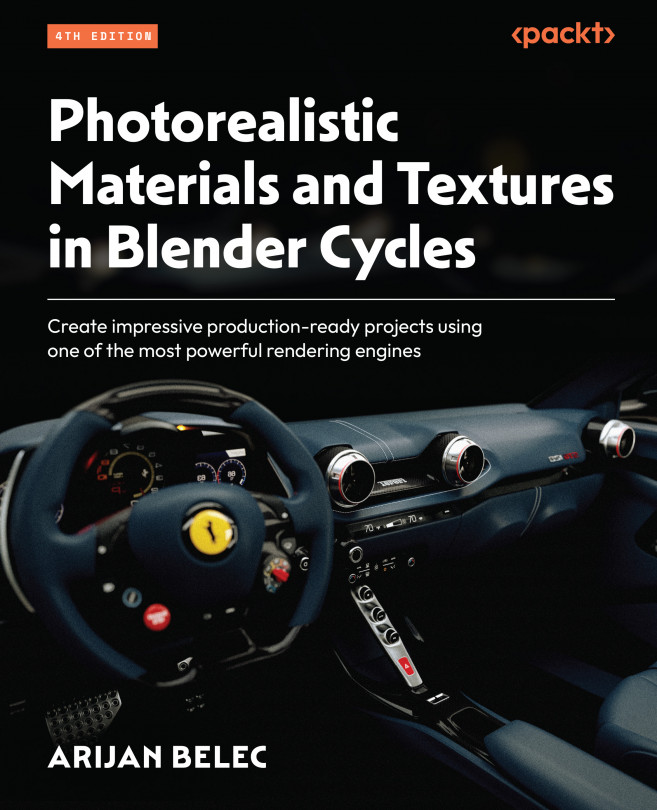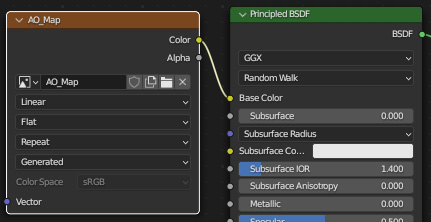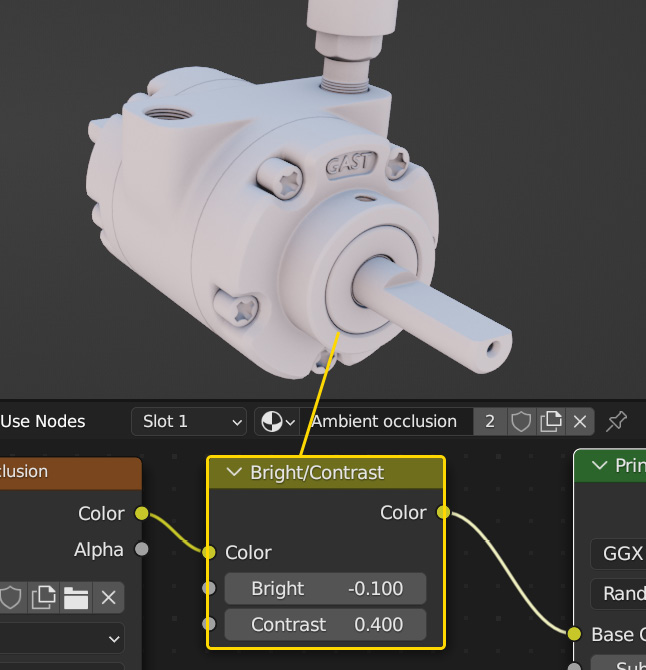Baking Ambient Occlusion Maps
In this chapter, we will introduce Ambient Occlusion (AO) maps and learn how to use them to improve our materials and textures. We will first study what they are and how they work, before moving on to learning how to create them and apply them to our scenes.
By the end of this chapter, you will be able to bake AO maps and use them to improve the texture quality and realism of your models.
We will cover the following topics in this chapter:
- Understanding Ambient Occlusion maps
- Baking an Ambient Occlusion map
- Applying an Ambient Occlusion map with nodes
- Mixing Diffuse and Ambient Occlusion maps in GIMP