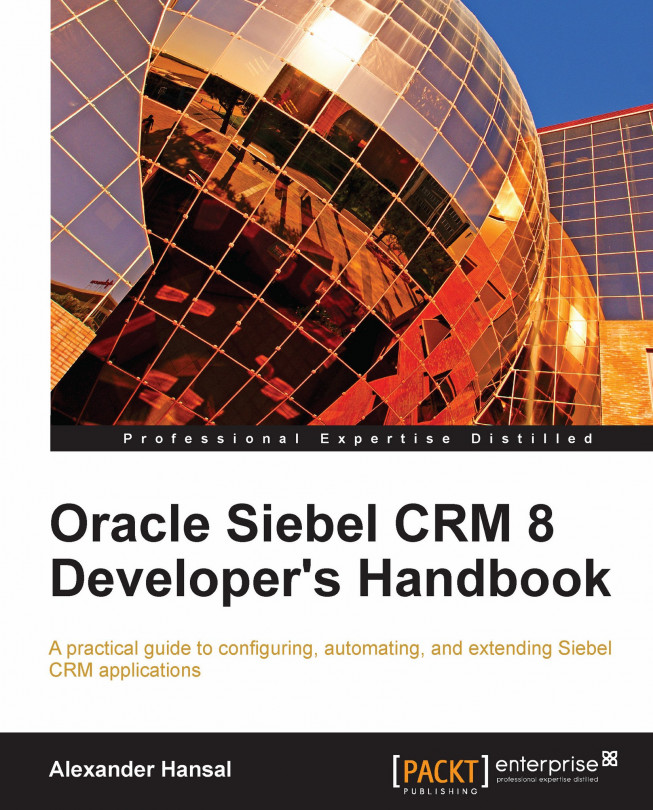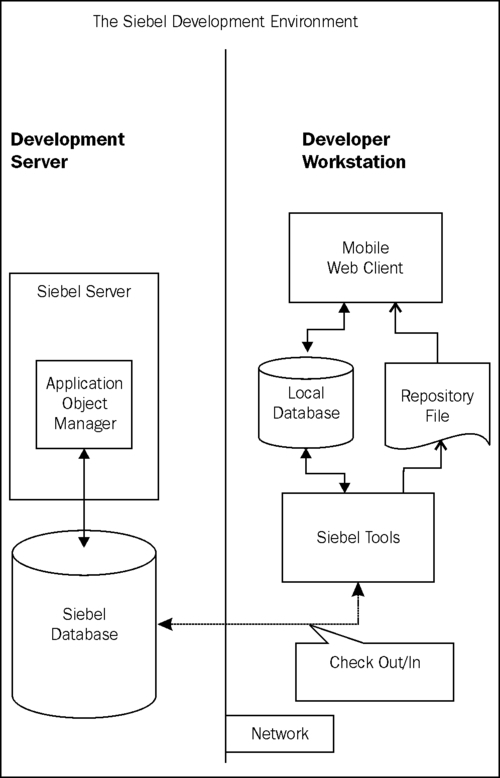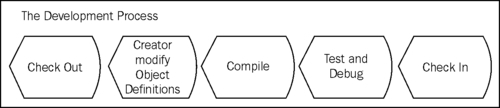In this chapter, we will describe the processes and tasks that a developer typically has to carry out during the configuration process. In addition, we will try to establish a thoughtful and well structured approach of customization with the upgrade in mind. The following topics will be discussed here:
Initializing the local database
Getting object definitions from the server database
Projects and objects
The development process
Checking out
Creating or modifying object definitions
Validating object definitions
Compiling object definitions
Testing and debugging
Checking in
Local locking and prototyping
Archiving object definitions
Importing archived object definitions
Comparing object definitions
Searching the Siebel Repository
Integrating external source control systems
Automating developer tasks using command line options
Keeping the upgrade in mind
This chapter's intention is to give a brief overview of the functionalities of Siebel Tools. Most of these features...