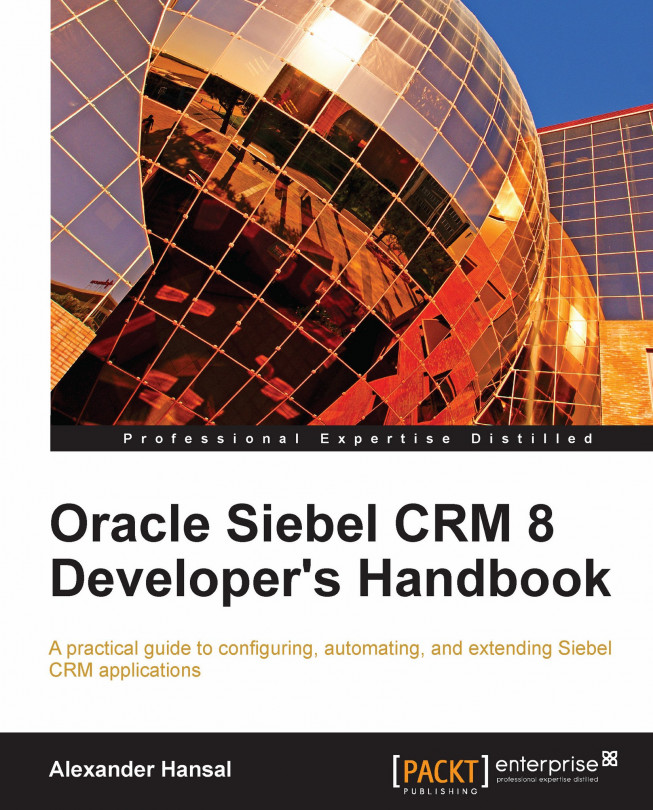The Siebel Task UI is available in Siebel versions 8.0 and higher and is intended to guide end users through business processes while maintaining the highest level of data quality and process consistency. Task UI is available for the High-Interactivity (HI) client only and consists of the following components:
Task Editor: A flowchart editor in Siebel Tools serves as the developer's workbench to create and modify task flows.
Tools Wizards: Developers can use wizards in Siebel Tools to create tasks, task views, task applets, and transient business components.
Administrative views: Administrators can activate and associate tasks with responsibilities in several administrative views in the Siebel Web Client.
Task Pane: Situated on the left-hand side of the Siebel UI, the task pane allows end users to see tasks to which they have access to and invoke them by clicking on the task name. When a task executes, the task pane shows the current step of the task.
Task Player...