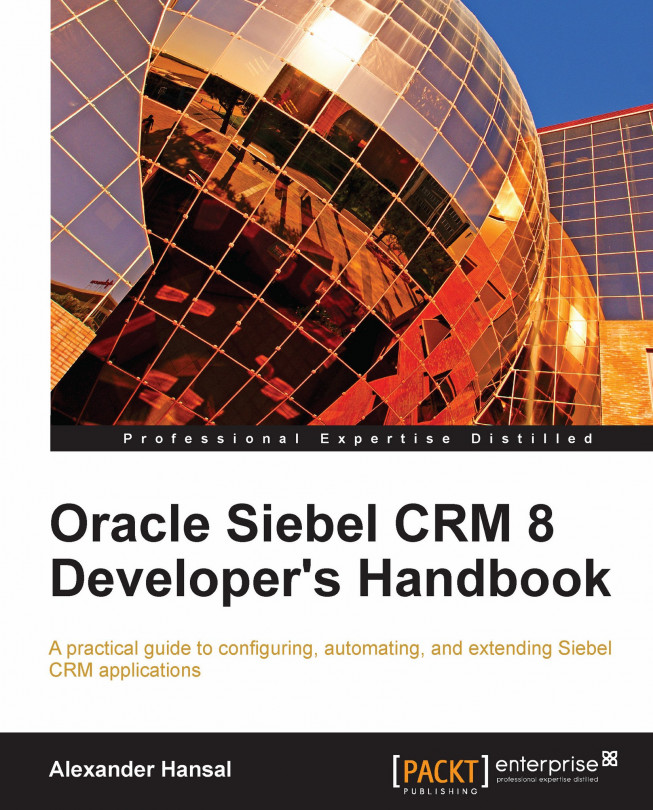Many business requirements are very detailed and complex. For example, the end user community could demand that one field is updated automatically when another field has been changed. To solve this kind of requirement in Siebel CRM, developers can define so-called user properties as an extension to the standard properties of object types such as business components, fields, and applets. In this chapter, we will discuss the following topics:
Understanding user properties
Business component and field user properties
Applet, control, and list column user properties
Viewing user properties