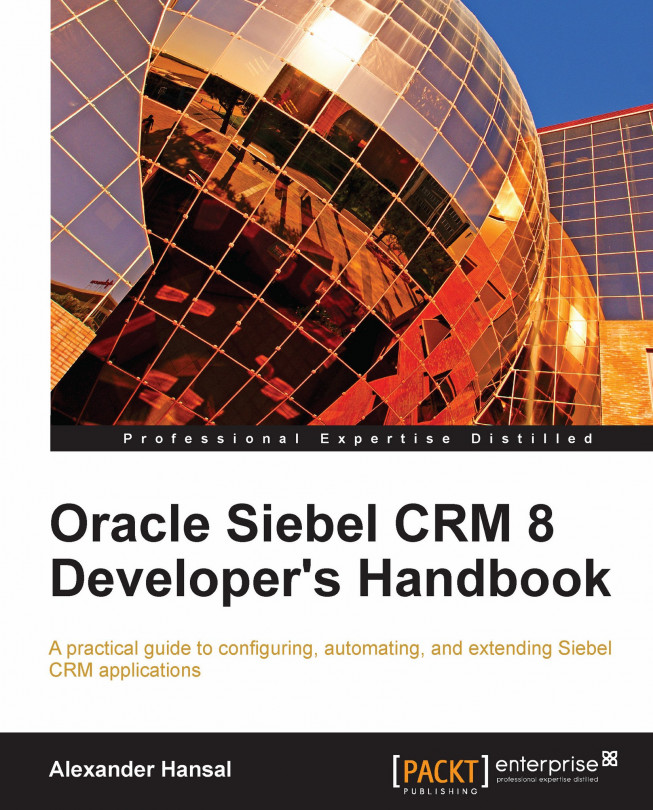The task UI framework, unlike the workflow process framework, does not provide a simulator. Task developers must therefore use their Mobile or Developer Web Client to test the task flow.
Under most circumstances it proves very useful to be able to inspect the state of the task properties and business components at each step of the task. To facilitate this, we can add the following entry in the [InfraUIFramework] section of the client's configuration file:
EnableRestrictedMenu = TRUE
This entry enables the Debug Mode item in the Tools menu of the Siebel client. We can use this menu item to set the application into task debug mode. In this mode, a pop-up window opens automatically between the task steps and allows us to inspect the task properties and business component instances.
The following screenshot shows the AHA Sales Process task in debug mode after clicking the Next button in the first task view:
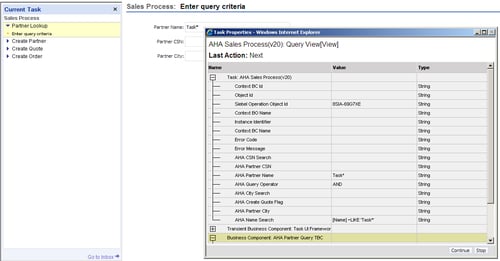
The Task Properties window displays the current values of all...