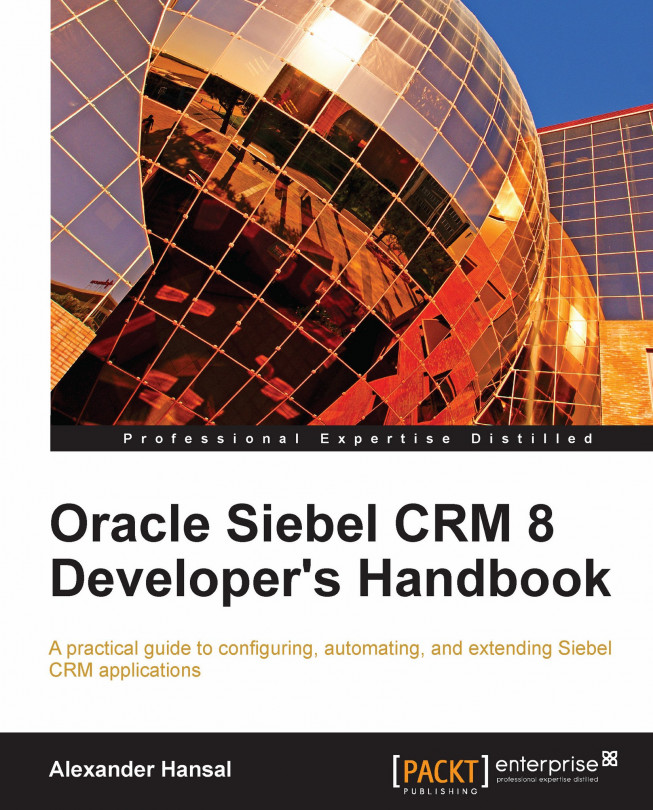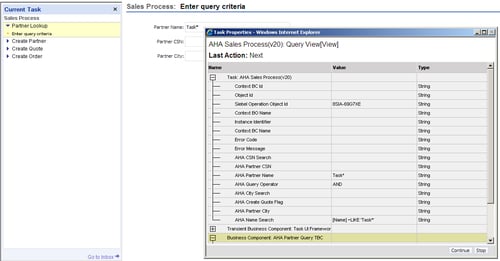Chapter 21. Siebel Task User Interface
End users in large corporations often find themselves challenged by complex and lengthy business processes, many of which have to be carried out in Siebel CRM applications. To provide guidance through these business processes, Siebel CRM features the Task User Interface (UI). Siebel developers must thoroughly understand how to create and publish tasks, to mention two of the main topics in this chapter.
The chapter is structured as follows:
Understanding the Siebel Task UI
Creating task applets and task views
Creating tasks
Publishing, activating, and administering tasks
Using applet messages
Understanding the Siebel Task UI
The Siebel Task UI is available in Siebel versions 8.0 and higher and is intended to guide end users through business processes while maintaining the highest level of data quality and process consistency. Task UI is available for the High-Interactivity (HI) client only and consists of the following components:
Task Editor: A flowchart editor in Siebel Tools serves as the developer's workbench to create and modify task flows.
Tools Wizards: Developers can use wizards in Siebel Tools to create tasks, task views, task applets, and transient business components.
Administrative views: Administrators can activate and associate tasks with responsibilities in several administrative views in the Siebel Web Client.
Task Pane: Situated on the left-hand side of the Siebel UI, the task pane allows end users to see tasks to which they have access to and invoke them by clicking on the task name. When a task executes, the task pane shows the current step of the task.
Task Player...
Case study example: Supporting a business process with Task UI
As indicated in Chapter 3, the Sales—Retail Order business process should be supported with Siebel Task UI. The following list describes the steps of the process. Please refer to Chapter 3, Case Study Introduction for a full description of the business process:
1. Query for the retail partner account.
2. If the query returns no results, create a new account.
3. If the Always Generate Quote flag is set to Y or is undefined, create a new quote for the account.
4. If the flag is set to N, proceed to step 6.
5. Verify the quote:
If the quote is acceptable, proceed to step 6
If the quote is not acceptable, cancel the quote and proceed to the end
6. Create an order.
7. Submit the order.
8. Create an activity to document the process.
In the following sections we will use example procedures to create a prototype task for the business process described previously.
Creating task applets and task views
The AHA technical architecture team has conducted...
Publishing, activating, and administering tasks
From our experience with the workflow process editor we are already familiar with the procedures related to publishing, activating, and administering workflow processes. The same functionality applies to tasks.
To publish and activate a task we click the Publish/Activate button in the WF/Task Editor toolbar, which is the same procedure as for workflow processes. This sets the task's Status property to Completed and copies the task definition to the runtime tables. The task definition is now read-only. We must click the Revise button to create a new editable version, another similarity to workflow processes.
The following procedure describes the steps necessary in the Siebel Web Client to administer an activated task and associate it with a responsibility:
1. Log in to the Siebel Mobile or Developer Web Client using an administrative user account.
2. Navigate to the Administration - Application screen, Tasks view.
3. In the Registered Tasks list...
Testing and debugging tasks
The task UI framework, unlike the workflow process framework, does not provide a simulator. Task developers must therefore use their Mobile or Developer Web Client to test the task flow.
Under most circumstances it proves very useful to be able to inspect the state of the task properties and business components at each step of the task. To facilitate this, we can add the following entry in the [InfraUIFramework] section of the client's configuration file:
This entry enables the Debug Mode item in the Tools menu of the Siebel client. We can use this menu item to set the application into task debug mode. In this mode, a pop-up window opens automatically between the task steps and allows us to inspect the task properties and business component instances.
The following screenshot shows the AHA Sales Process task in debug mode after clicking the Next button in the first task view:
The Task Properties window displays the current values of all...
Applet messages have been introduced along with the Task UI to accommodate the increased need for displaying contextual information to the end user.
The Applet Message type is a subtype of the Applet type. It supports the use of symbolic strings for easy translation. Furthermore, we can add placeholders to the text, which can be replaced with the content of business component fields at runtime.
The following procedure describes how to create an applet message for the AHA Sales Process task. The purpose of the message is to confirm the billing address when the end user enters the order header details in the AHA Simple Order Form Applet:
1. Check out or lock the AHA Symbolic Strings project if necessary.
2. Create a new Symbolic String with the following values:
3. Create a new Symbolic String Locale record for the new symbolic string with the following values:
The Siebel Task UI can be efficiently used to guide end users through complex business processes. Because of its similarity to Siebel Workflow, developers only have to master a slight learning curve.
In this chapter, we discussed the repository object types that are used in the Task UI.
A case study example was provided to discuss all aspects of working with the Task UI such as creating transient business components, task applets, task views, and the like.
The chapter also explained how to publish, activate, administer, and debug tasks.
In the final section, we learned how to use translatable applet messages for more precise end user guidance.
In the next chapter, we will learn how to use Siebel eScript to extend the Siebel CRM functionality.