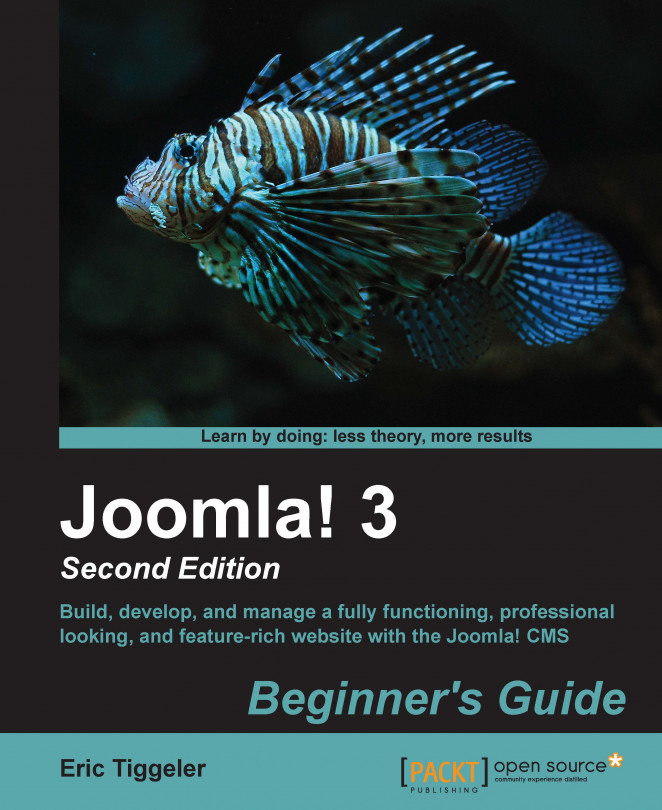Let's create user accounts for a couple of club members who'll become content contributors. The steps are as follows:
Navigate to Users | User Manager.
There's just one user, you. By default, Joomla calls this first user Super User (and this user belongs to the Super Users group). To add another user, click on the New button in the toolbar.
In the Add New User screen, add Account Details as desired. In this example, we've entered
Jim Van Goghin the Name field. In the Login Name field, we've enteredjvgogh. Enter a password in the Password field and enter a valid e-mail address in the Email field for the new user.
Click on the Assigned User Groups tab and select Author. This will allow the new user to submit and edit content (after logging in to the frontend of the site).

Click on Save & Close. The User Manager screen now shows the new user: