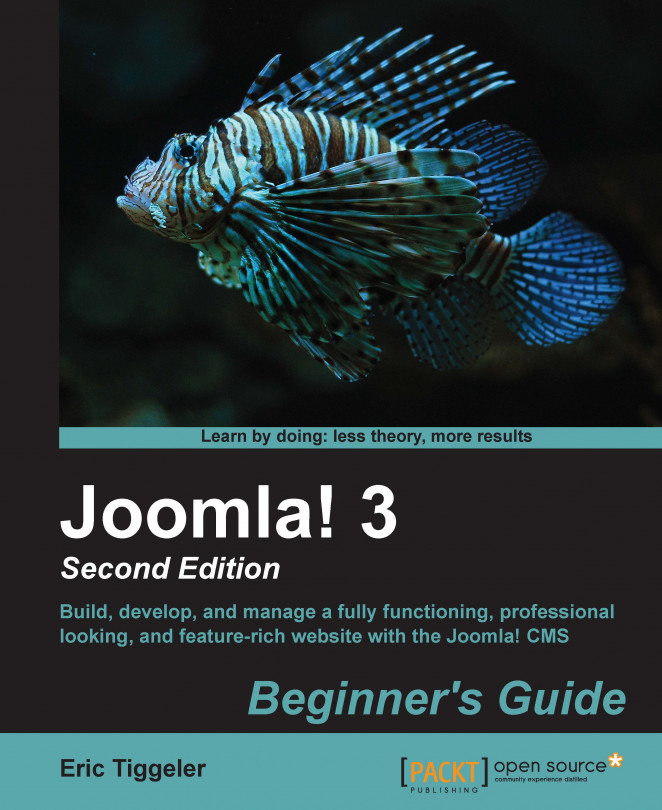Let's try a different template on for size. In this example, we'll choose the Beez 3 template. This can be done as follows:
Navigate to Extensions | Template Manager.
Click on the star in the Default column of the Beez3 - Default template. This sets Beez3 as the default template. Click on View Site to see the result shown in the following screenshot:

As this template uses other module positions than Protostar, the module contents are displayed in different screen positions. Another effect of the new template is that the default site name (Joomla! Open Source Content Management) is displayed in the header. First let's fix this.
Click on the template named Beez 3 - Default in the Template Manager: Styles page. In the Template Manager: Edit Style screen, click on the Advanced tab. As the Logo Image, select the CORBA logo image file that you've used previously. Enter the appropriate site title (in our example, we used
corba) and description (Collectors...