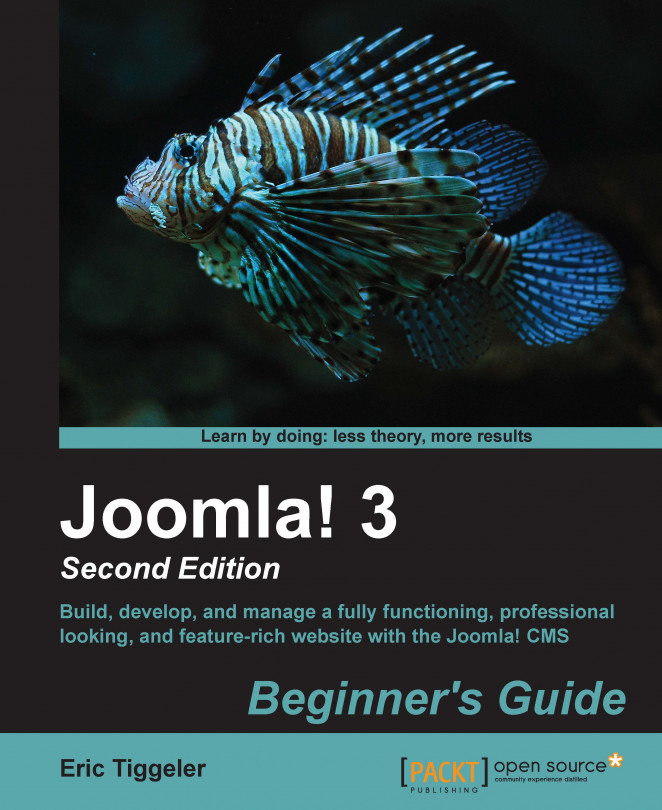Let's use the Blog layout to create a small face book, a collection of pages that present the CORBA team.
For this purpose, create a new category named Who are CORBA? by navigating to Content | Category Manager | Add New Category. Under Details, select About Corba as its Parent Category and click on Save & close.
Navigate to Content | Article Manager and create three new articles in the Who are CORBA? category in the About CORBA main category. In this example, we used the following titles: Ms. Daiping Suraba, Dr. T. Phaedratski, and Dr. A. Fienstein. Create articles with an intro text, a Read more link, and main article text (if you're unsure how this works, refer to Chapter 4, Web Building Basics – Creating a Site in an Hour).
Now, let's create a category page. Set up a new menu link by navigating to Menus | Main Menu | Add New Menu Item. In the Menu Item Type field, select Category Blog under Articles.
In the Details screen...