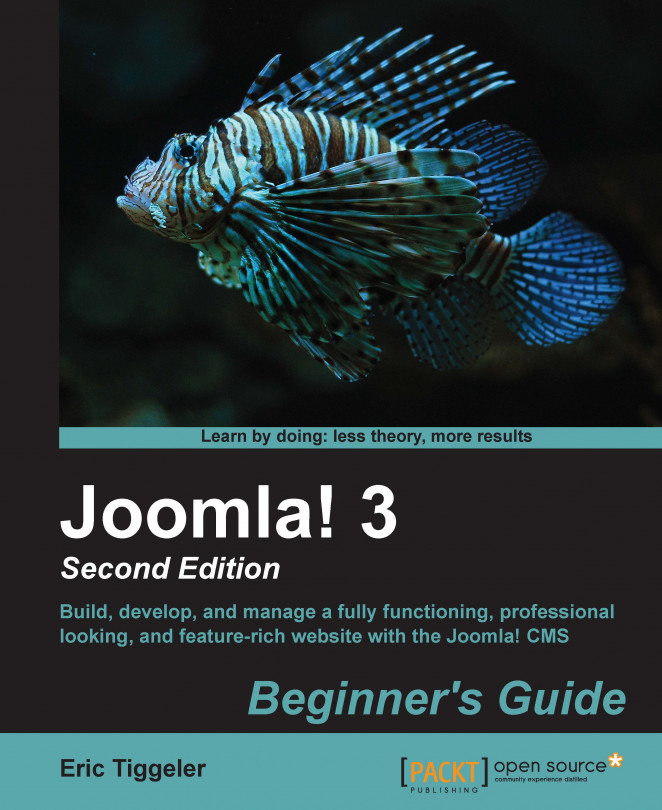We'll first have a look at some settings that affect the overall color scheme and the layout.
Navigate to Extensions | Template Manager. The Template Manager: Styles screen is displayed.
In the list of available templates, click on protostar_copy - Default as shown in the following screenshot:

You're taken to the Template Manager: Edit Style screen. Click on the Advanced tab to reveal the available template settings, as shown in the following screenshot:

We'll have a look at the effects of these customization options. The Template Colour option allows some quite powerful changes to the look and feel of the site. Click on Template Colour to select the color for accents on the website: the colored line at the top of the page and the color of menu links and headings. A color palette appears that allows you to pick a color of your choice (in this example, I picked the red color). Click on Select inside the palette pop up to confirm your...