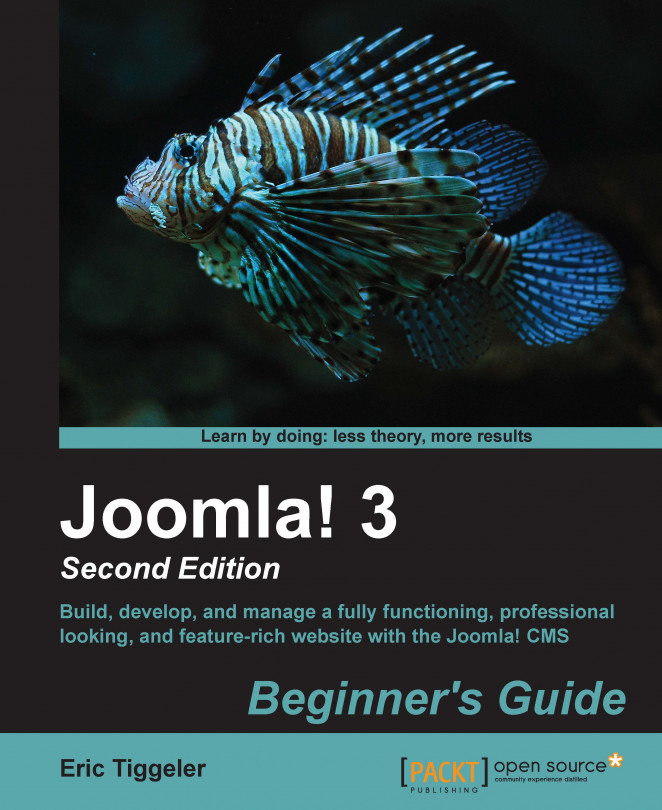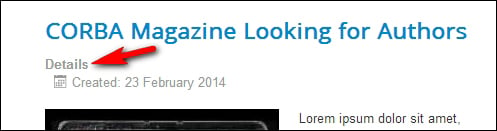When you've got your basic Joomla-powered site up and running, and you've got all of your content and functionality covered, chances are you'll want more. Maybe your client has specific requirements, or maybe you just want to increase the wow factor of your site and add some eye candy or cool effects. Doing more things with Joomla and making your site stand out from the rest of them—that's where extensions come in. The real power of Joomla lies in its extensibility. If you need any functionality that's not built into the basic Joomla installation (or core), you'll very likely find it in the huge treasure house that's called the Joomla extension directory. Extensions are little pieces of software that you can download and install to extend Joomla's capabilities.
In this chapter, you'll be doing the following tasks:
Trying out Joomla's core extensions
Downloading and installing third-party extensions
Putting extensions to work...