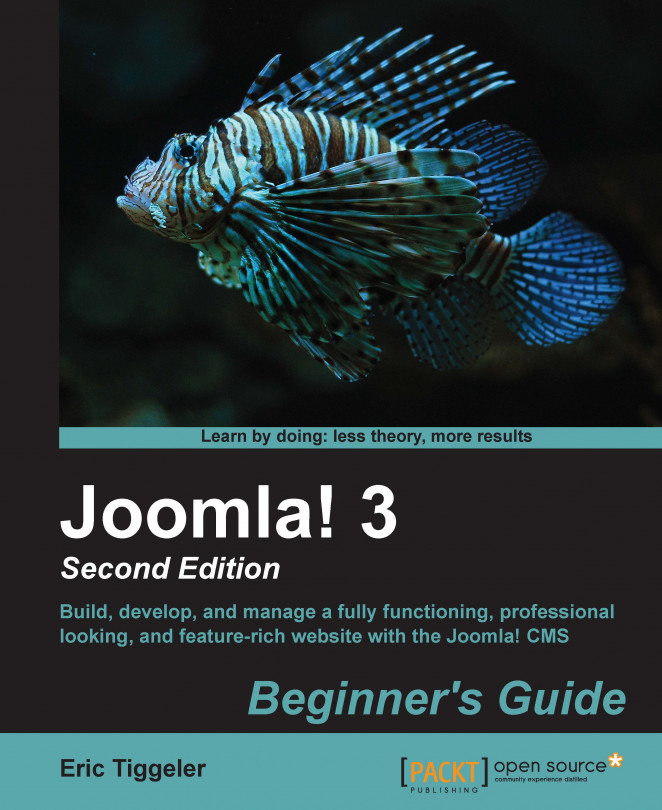Over the last few chapters, you practiced adding and editing articles. Let's recap the steps involved:
To create a new article, navigate to Content | Article Manager and click on New. Alternatively, use the shortcut menu option by navigating to Content | Article Manager | Add New Article. Either of these two methods will open the Add New Article screen under Article Manager.
To edit an existing article, navigate to Content | Article Manager. Select the article (select the checkbox on the left-hand side of the article's title) and click on the Edit button in the toolbar. There's also a shortcut available—just click on the title of the article to open it in Article Manager: Edit Article screen.
Apart from the screen titles, the Add New Article and Edit Article screens are identical. You're already familiar with some of the most important functions; in this chapter, we'll go to the sections we haven't explored yet.
The article editor is shown in...